Control what your users can access and save time, money, and frustrations. Lock down sensitive data in SuiteCRM to specific groups or teams. Supports unlimited assigned users, unlimited group assignments to records, custom layouts for each group, login/sudo capabilities and much more.
Installation Guide
Install
Upload and Install
Install works the same as most any SuiteCRM module. Download the zip file from your Downloads page that matches the version of SuiteCRM that you are running. Then install using Module Loader within Sugar.
License Key
Right after installation is complete you will be redirected to the License Validation page. Copy and paste the key from SugarOutfitters found where you downloaded the zip file into this box and click on "Validate". Once successful click on Continue.
Post Install
After installation run the following:
- Admin->Repair->Quick Repair and Rebuild - Execute any SQL after the page loads
- Admin->Repair->Rebuild Relationships
- Admin->Repair Roles
Create Groups
Once completed you can start create groups and roles or set up your Security Groups preferences in Security Suite Settings found at the bottom of the Admin page.
Configure SecuritySuite Settings
SecuritySuite is very configurable and allows for support near every possible situation. Because of that there may be a learning curve and some time required to understand what each option does and how it may be used for your specific needs. You can find the settings page by going to Admin->SecuritySuite Settings. For a high level description of each option check out the Options Documentation
Groups Setup
There are 3 key steps to setting up Groups so that they work correctly.
- Create a group for each team of users and add the appropriate users to the group.
- Create a role and select Group for the access level for every appropriate cell in the grid. Assign that role to each group
- Add the groups to records in your SuiteCRM instance. You can use the Mass Assign on the list view to do this. Going forward the groups will automatically inherit based on your SecuritySuite Settings. You can also use logic hooks, Process Manager, or do a direct database insert into the securitygroups_records table if doing a one-time initial setup.
If your users should only typically see their own records then the role assigned to the group would be configured to have Owner only rights. A manager who is a part of the group, but who should see be able to see all records in the group would have a role directly assigned to the user record that gives Group access.
For more help check out:
Roles determine what a user can do with a record once they have access to it. Create the roles 1. Edit role(s) to Enable Security Groups Management 2. Edit role(s) to set List to All or Group for Security Groups Management as desired
Upgrading
When upgrading Security Suite simply install over the existing installed version. There is no need to disable or uninstall the currently installed version. Do not uninstall SecuritySuite. Just install the new version. To be safe, run the following steps after the upgrade:
- Run Admin->Repair->Repair Roles
- Run Admin->Repair->Rebuild Relationships
- Run Admin->Repair->Quick Repair and Rebuild. Execute any generated SQL.
Allow Non-admins to Add Groups
If you would like for non-admin users to add groups to records make sure to go to Configure Tabs and add Security Groups to the visible tabs. Also, run Repair Roles, found under Admin->Repair, to be able to assign rights to Security Groups.
- Edit role(s) to Enable Security Groups Management
- Edit role(s) to set List to All or Group for Security Groups Management as desired
Troubleshooting
The install process automatically does some things to ensure that everything will function right out of the box. There are some unique installs that may require the following steps if there are any issues:
- Run Admin->Repair->Repair Roles
- Run Admin->Repair->Rebuild Relationships
- Run Admin->Repair->Quick Repair and Rebuild. Execute any SQL that gets generated.


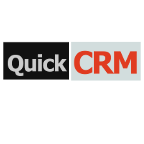

a year ago
I'd reccomdend when updating the CRM system, 1. check to make sure a version of security suite exists for the version of SuiteCRM you are updating to. 2. uninstall SecuritySuite (make sure not to delete tables), 3. install the SuiteCRM update 4. delete the previous SecuritySuite module 5. upload and install the new SecuritySuite module
6 (optional). if using the bitnami docker images. try to run a couple of Suitecrm versions older than your actual SuiteCRM version. Security Suite as well as SuiteCRM does not work with the PHP handler versions set on the latest versions of these images.