This add-on helps users log into SuiteCRM with their existing Google ID, so they no longer need to remember multiple user credentials. As the plugin enables the user will automatically redirect to Google URL where the user selects an account he will redirect on the CRM.
#5467 - SuiteCRM 8.6.2 under docker / Bitnami container
After all the install process, everything looks fine but no google login button on the login page. I was not able to run the command yarn xxx because it's not present on this docker image (and I don't want to alter it or change it for another one). So I guess it"s a dead end for me ?
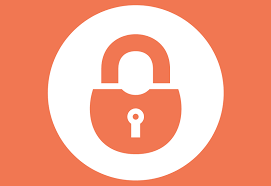

2 months ago
Hi,
Please download package version 1.4 from the store for suiteCRM 8.6.2. Before installing the new version, kindly ensure that the previous version is uninstalled. For details on the commands, please refer to the installation guide provided in the documentation.
If you have any further questions, feel free to contact us.
Regards, Helfertech
2 months ago
Hi,
If Yarn commands are not running in your Docker container, there could be several reasons for this issue. Here are some common troubleshooting steps:
1. Check if Yarn is Installed
Ensure that Yarn is installed in your Docker container. You can check by running the following command inside your Docker container: bash yarn --version If Yarn is not installed, you'll need to install it in your Dockerfile: Dockerfile FROM node:14
Install Yarn
RUN npm install -g yarn # Set working directory WORKDIR /app # Copy package.json and yarn.lock files COPY package.json yarn.lock ./ # Install dependencies RUN yarn install # Copy the rest of the application code COPY . . # Command to run your application CMD ["yarn", "start"] ### 2. Ensure Correct Work Directory Ensure that you're in the correct directory within the Docker container. If your
package.jsonandyarn.lockfiles are in a specific directory, you need to be in that directory to run Yarn commands. You can change directories in your Dockerfile or Docker commands: bash WORKDIR /app or if you're running commands manually: bash cd /path/to/your/app && yarn install3. Check Dockerfile for Missing Dependencies
Sometimes, your Docker container may be missing dependencies required by Yarn. Make sure all required dependencies are installed.
4. Network Issues
If Yarn is having trouble accessing the internet to download packages, there may be network configuration issues in your Docker container. You can try rebuilding the container with network settings or use
npmas a fallback: bash npm install -g yarn --network-timeout=1000005. Permissions Issues
Ensure you have the right permissions to run commands in the directory where your application resides. You might need to change permissions: bash chmod -R 777 /path/to/your/app
6. Rebuild Your Docker Container
If you made changes to your Dockerfile or dependencies, try rebuilding your Docker container: bash docker-compose build --no-cache bash docker build -t your-image-name . ### 7. Check Logs If a Yarn command fails, check the logs for any errors that might provide more context: bash docker logs These steps should help resolve most issues related to Yarn commands not running in Docker. If the problem persists, please provide more details about the error messages or your Docker setup.