Official SuiteCRM Outlook Plugin v4 has arrived - Compatible with the Outlook Web App or Outlook 2016+ connected to Office365 or Exchange Server 2016. A complete rebuild developed and maintained by SuiteCRM developers, the addon retains previous functionality while massively improves performance, reliability and stability!
#2055 - Fail to authenticate
After filling in the url, username and password, but failed to authenticate. Can you help to solve this issue? Thank you.
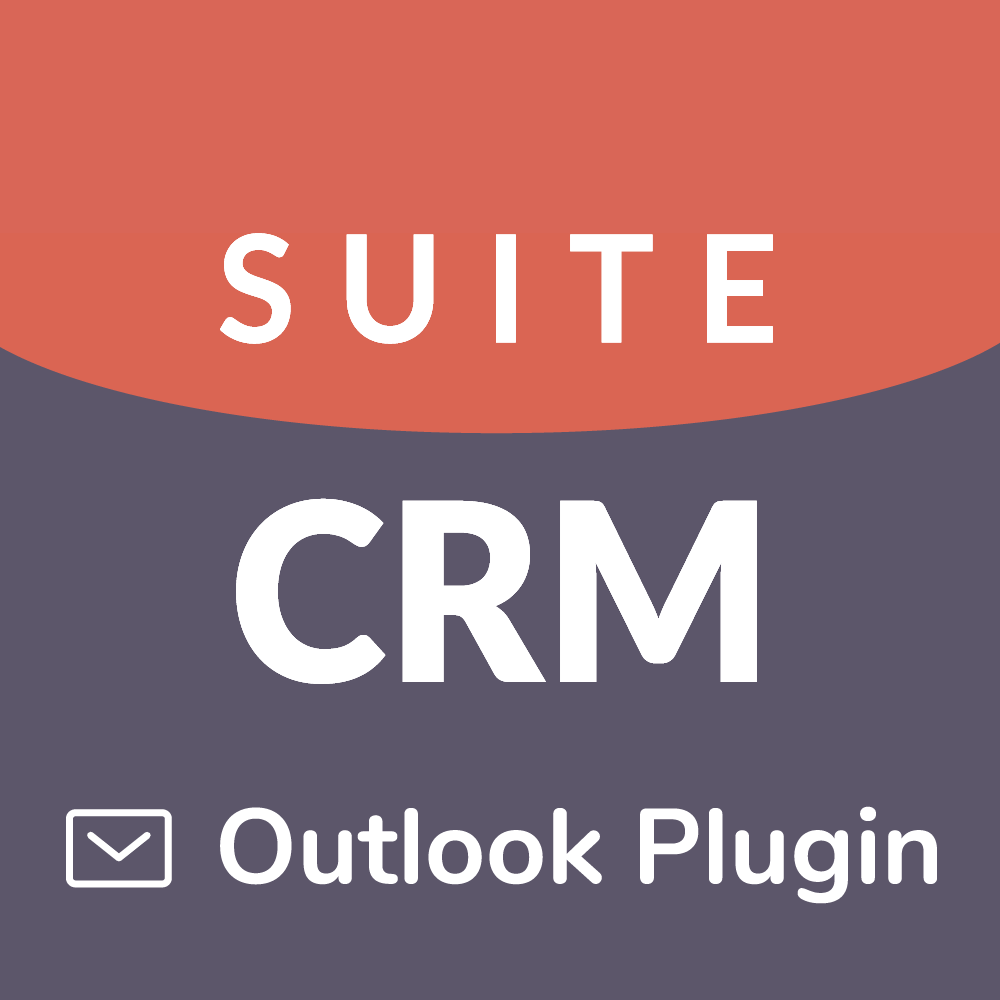


5 years ago
Are you able to identify that you can access the URL via your browser? Are you clicking "Test" and what is the error you see?
What version of SuiteCRM are you using?
5 years ago
Yes, I am sure I can access the URL via my browser. After filling in the url, username and password, I clicked the button Test and got a pop-up window with a message Authentication Failed. The version of SuiteCRM I am using is 7.10.10
5 years ago
There has been a pop-up window waning License check failed for the SuiteCRM add-in. Ask me Retry, Reconfigure or Disable. So I fill in the license number before I click Test. The result is the same, authentication failed.
5 years ago
Ok. Regards to the "After filling in the url, username and password, I clicked the button Test and got a pop-up window with a message Authentication Failed."
Is your URL HTTP or HTTPS? We always recommend it to be HTTPS. Do you use LDAP or not?
Usually with these sort of things that the DEBUG logs help. If you have a look at them you can perhaps see 'Authentication failed' and just confirm your username is right etc. Do you have a firewall set up for example?
5 years ago
I use http, since it's a test env. I can't just use it directly in production env without a verification test. And I don't use LDAP. No firewall. I don't know how to check DEBUG log. Since the popup warning window persists, I have uninstalled the plugin. Thank you.
5 years ago
Hi there,
Could you please confirm that you are using the full URL for the CRM (E.g. https://mycrm.com), If you still have these issues please do the following;
Please ensure that you have upgraded to the newest version of the plug-in and if this issue continues if possible could you please send your Outlook DEBUG logs (This can be done in the information panel of the plugins settings menu) while replicating the issue to our support email address outlook[at]salesagility[dot]com referencing this Ticket #[2055]. If you could also include what PHP version the CRM is run on, that would be much appreciated and will help us investigate this issue further.
SuiteCRM Outlook Plugin Team
5 years ago
if you edit the config file manually, you can get past this error. It won't totally fix the issues with this version, but at least you will be able to connect to your SuiteCRM instance.
Locate the config file (probably in c:\program files(x86)\SuiteCRMAddIn) - the file is called SuiteCRMAddIn.dll.config - you should be able to open it in NOTEPAD (I would make a backup copy first)
Look for these lines:
username: change it to: YOURUSERNAME
password: change it to: YOURPASSWORD
CRM Instance: change it to: YOUR-CRM-URL
you can also add your LICENSE KEY here: change it to: YOUR-LICENSE-KEY
SAVE THE FILE
IMPORTANT NOTE: You will most likely have to save the file to your DESKTOP first, then copy the file using FILE MANAGER (as an administrator) to get it to overwrite. Windows 10 is very finicky about letting files in the Program Files folders get overwritten.
Once you make these changes and restart Outlook you should at least be able to click the TEST button to test your connection. I was also able to archive e-mail messages using the app. One thing that is still broken - you cannot make changes to the configuration using the app - clicking SAVE causes an error (Object reference not set to an instance of an object). This has been reported as a bug.
Hope that helps. -Jim
5 years ago
the editor stripped out all the important parts of my reply. Here are some screen shots:
5 years ago
Thanks Jim, If users are not able to do the above due to lack of permission in program files the config can also be found in the C:\User(YOUR USERNAME)\AppData\Local\Microsoft_Corporation(FOLDER CONTAINING "SuiteCRMAddIn")(Newest created Folder)\ , update the file called user.config (Please make sure to take a copy of the file first and when making changes ensure you do not edit the structure of the file)
5 years ago
Hi there,
This issue will be closed as we have received no response, if this is still an issue please comment and we will reopen this ticket. We recommend upgrading your SuiteCRM Outlook Plugin to the latest available version to ensure you stay up to date with new features and fixes.
SuiteCRM Outlook Plugin Team