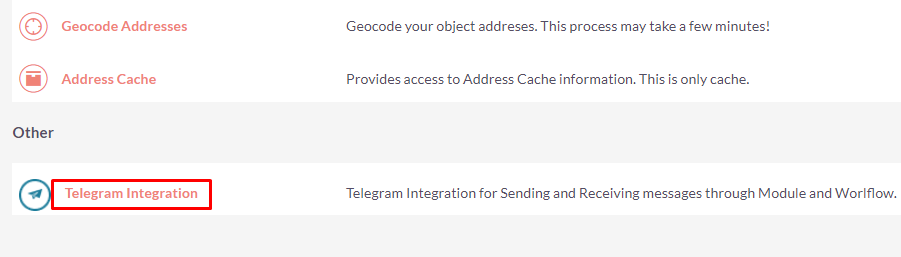Telegram Integration allows your SuiteCRM Leads, Contacts, and Opportunity records to send and receive messages with Telegram Bot from the CRM itself.
Installation Guide SuiteCRM 7.x
Steps For Installing Telegram Integration Plugin
Notes: Before installing Telegram Integration Plugin, please take your SuiteCRM and Database backup first.
Step 1
To open the Administration Page, Click on the Admin tab, as shown in below screenshot.
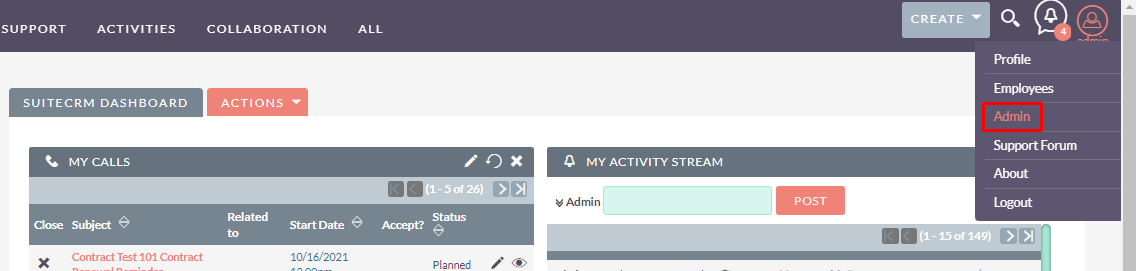
Step 2
To install the Telegram Integration Plugin, Click on the Module Loader from the Admin Tools section.
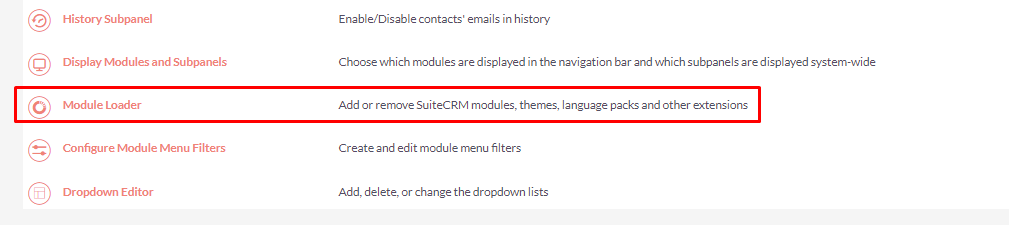
Step 3
In the Module Loader Page → Click on the Browse Button to select zip file → Click on UPLOAD Button to upload the Telegram Integration Plugin(zip file).
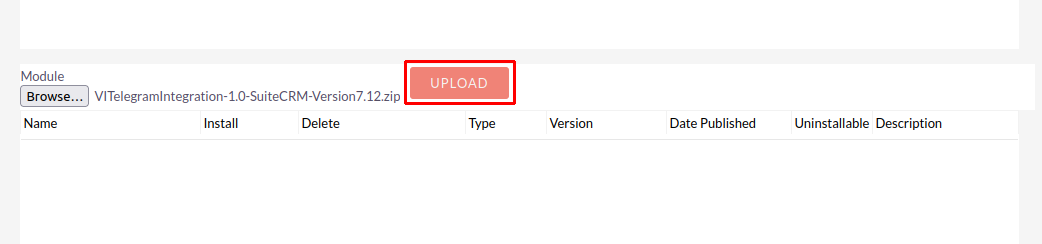
Step 4
In the Module Loader Page → Click on INSTALL Button to install the Telegram Integration Plugin.
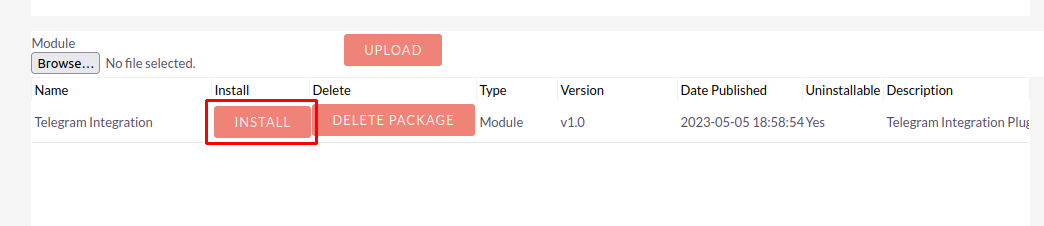
Step 5
To accept the Terms and Conditions, click on the Accept Radio Button → Click on the COMMIT Button.
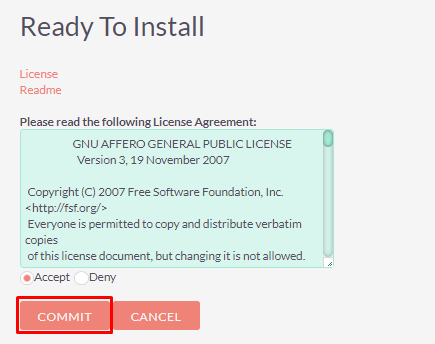
Step 6
After Successful Installation → It redirects you to validate License Key → enter valid License Key and click on VALIDATE Button → If key is valid then it will show CONTINUE Button → Click on the CONTINUE Button.
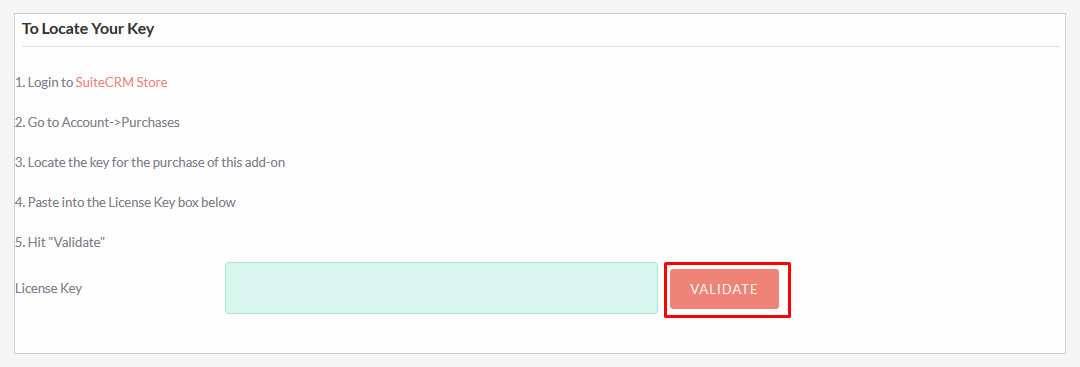
Step 7
Open Administration page, Click on the Repair from the Admin Tools Section → Click on the Quick Repair and Rebuild.
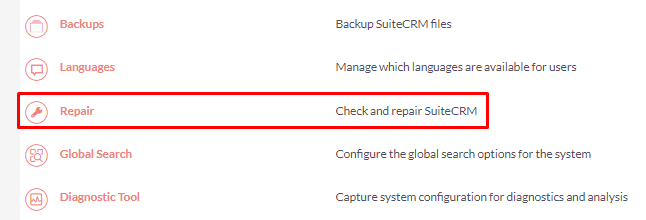
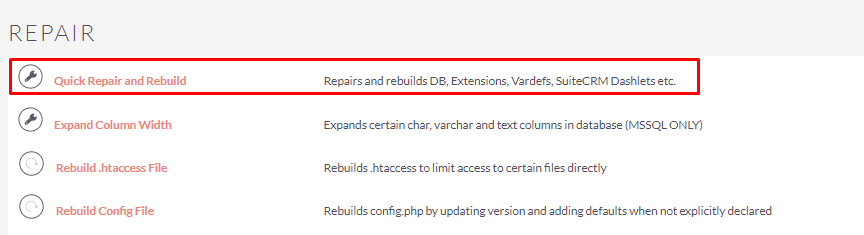
Step 8
After Installation you can see the link “Telegram Integration” on the Administration Page as shown in the below screenshot.