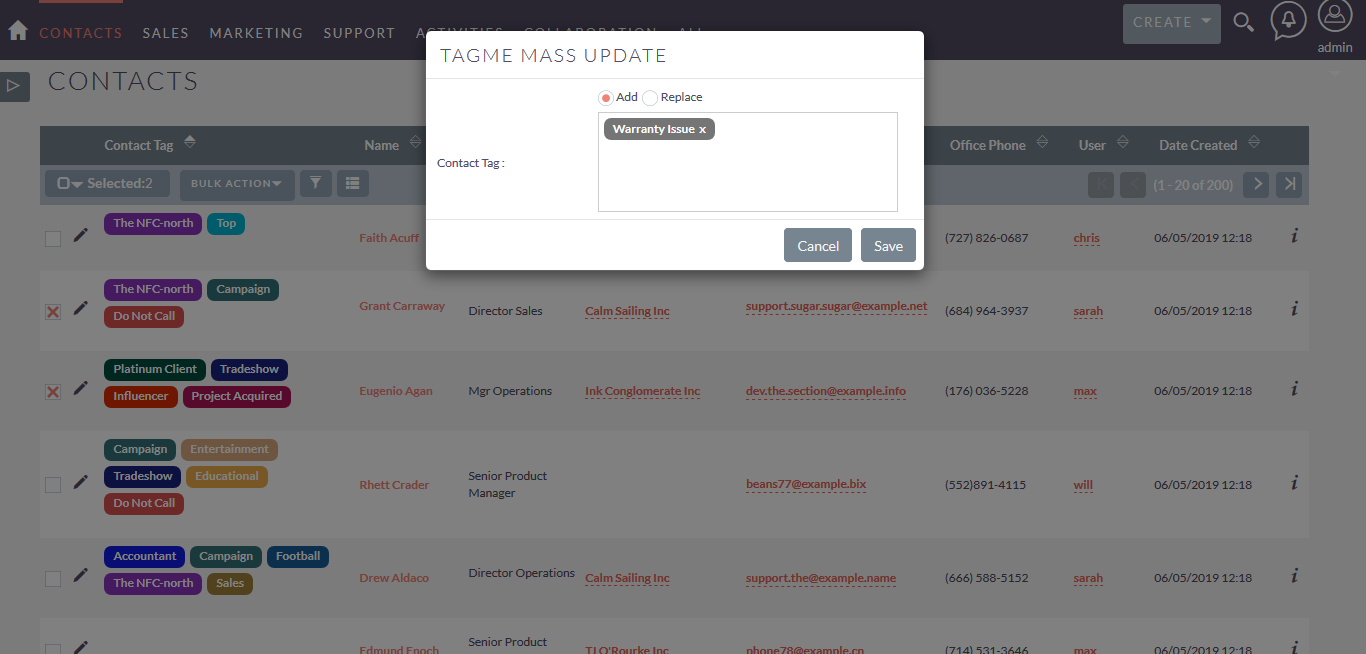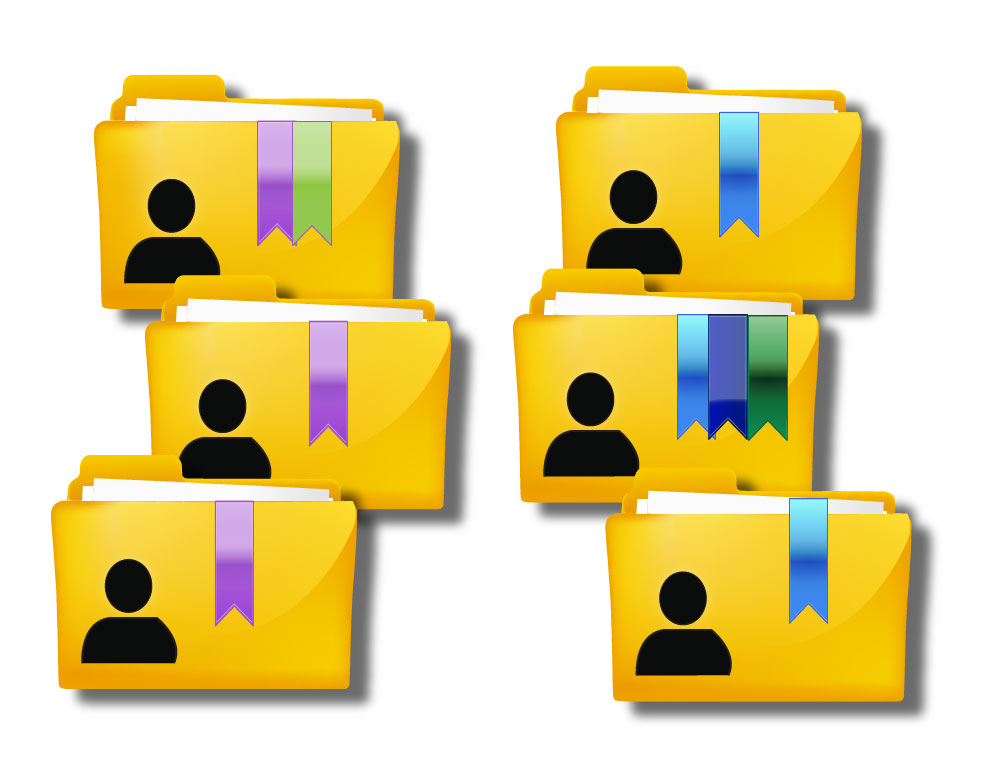Fed up of not being able to find important clients? Tag them! This plugin allows you to tag your records to identify them instantly. Color coded tags make it even simpler to catch them. Through Tag Management for SuiteCRM, the user can handle large amounts of records with similar attributes or types. The user can also easily find any contents, important customer, important notes etc. through appropriate tagging.
User Guide
What’s new in Version 4?
- Modern compact stylish tags.
- Performance improvement & Bug fixes.
Create Predefine Tags
Once add-on is installed successfully, Go to Admin and access “TagMe Configuration” section. You can have “Manage Predefine Tags” link shown as below.Only admin users can able to add predefine tags.
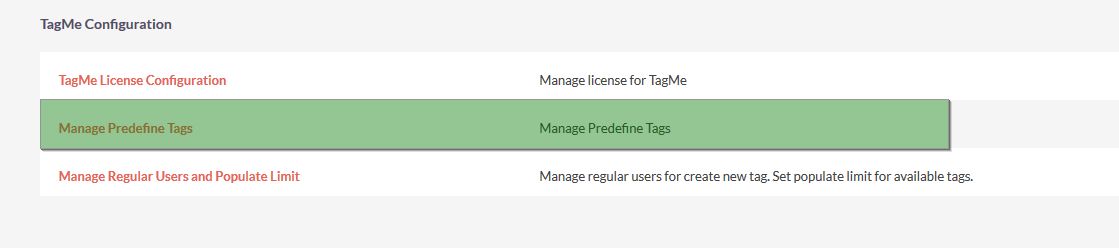
After accessing “Manage Predefine Tags” link following screen will display.
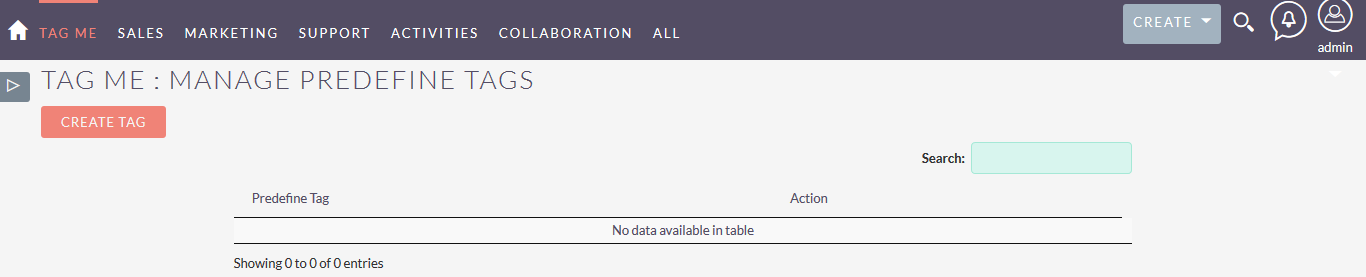
Once click on “Create Tag” button, dialogue will open to create tag with color selection box.
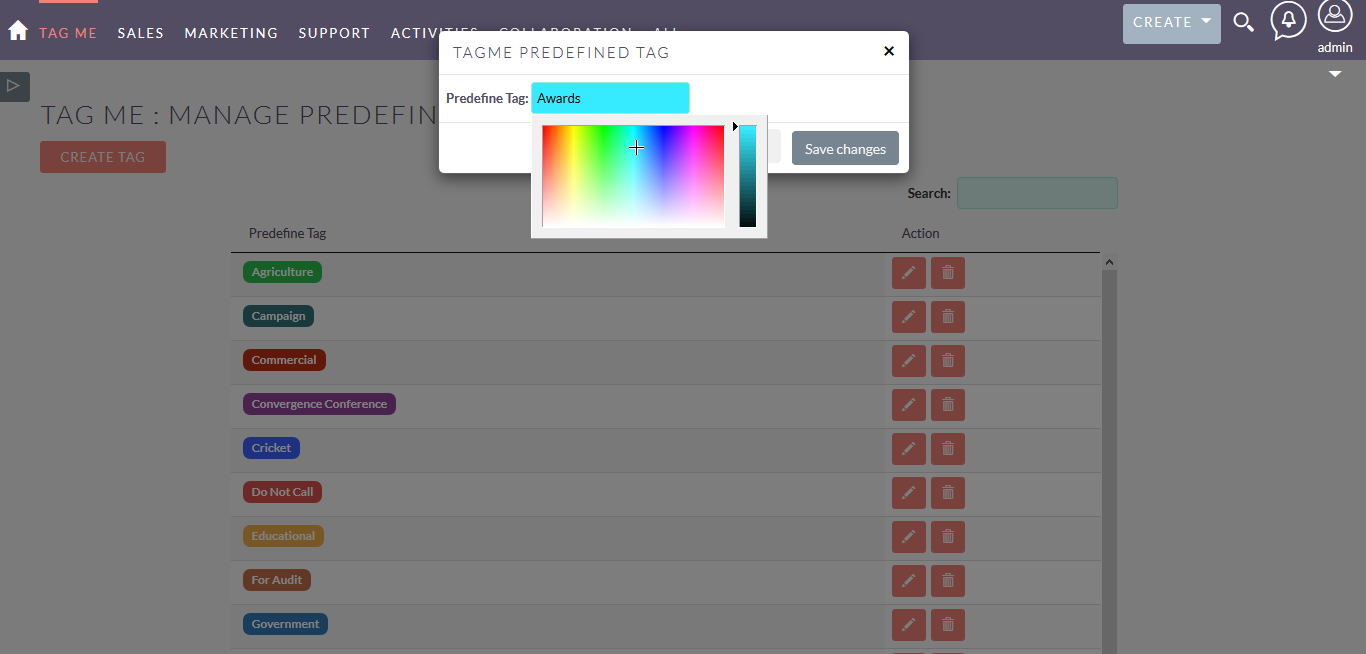
It will list out all the tags that exist in System
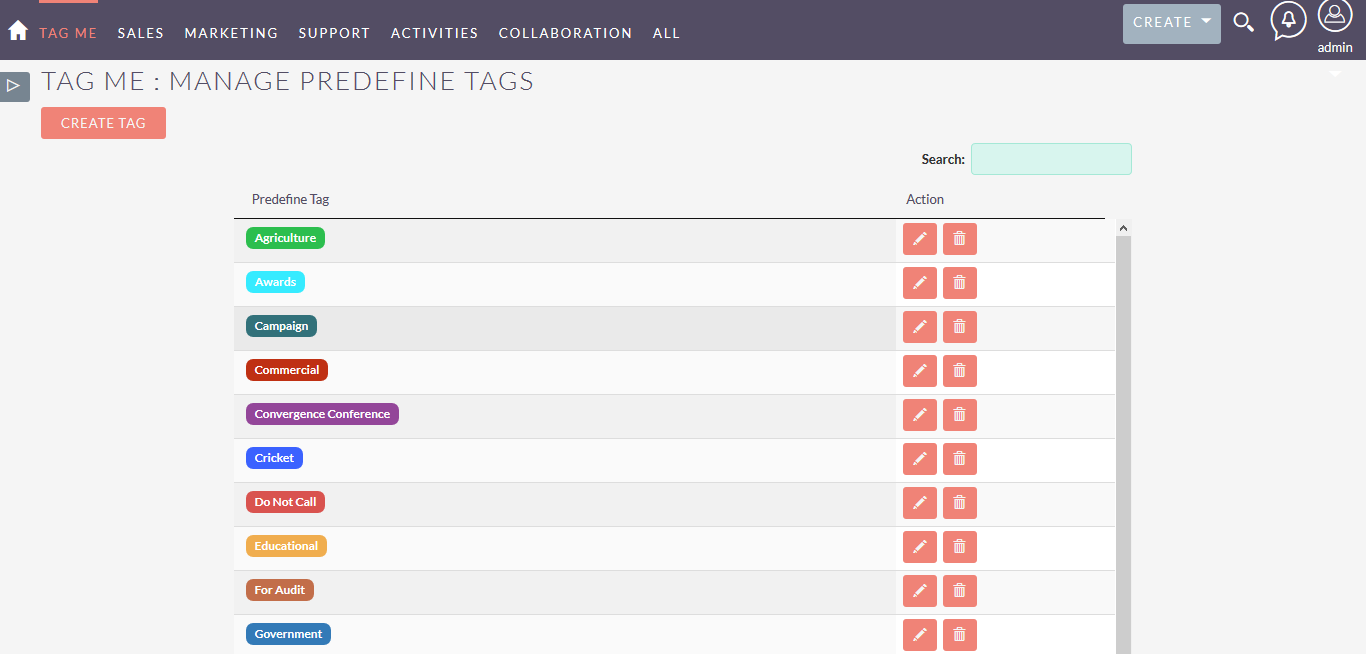
Edit created tags
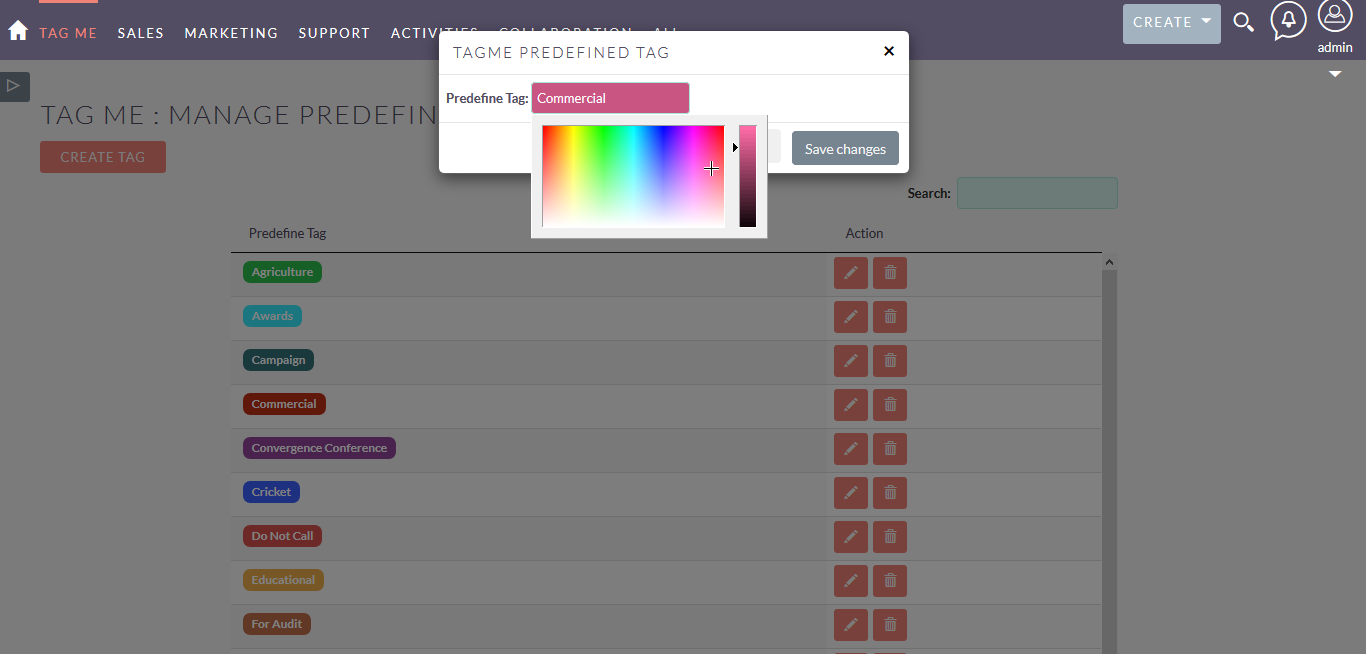
Search existing tags.
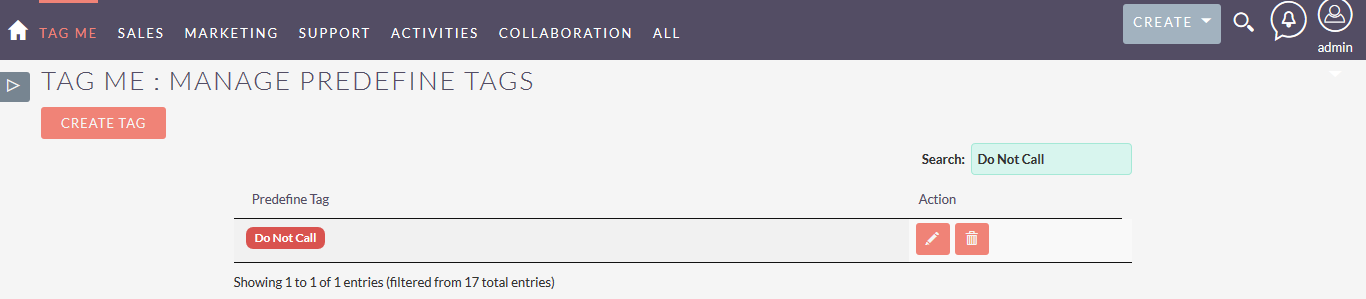
Delete Tag.
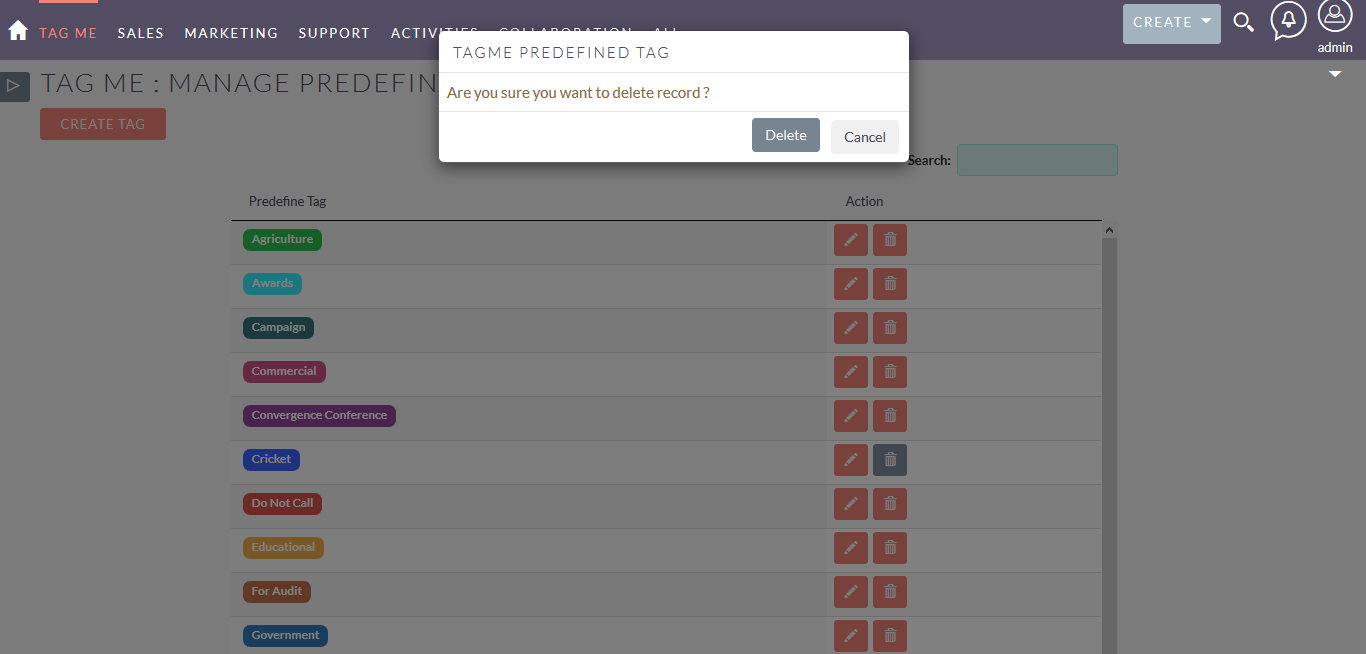
Manage Regular Users and Populate Limit
From admin “TagMe Configuration” section, access “Manage Regular Users and Populate Limit” link shown as below.
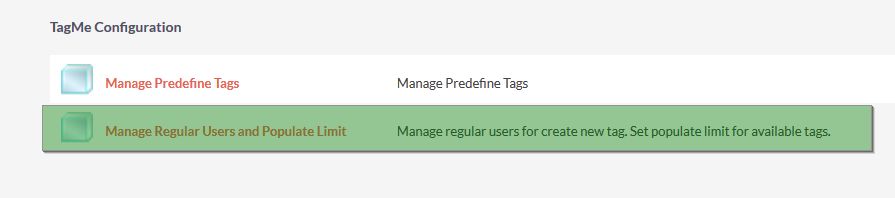
After accessing “Manage Regular Users and Populate Limit screen” link, screen will display as follows.
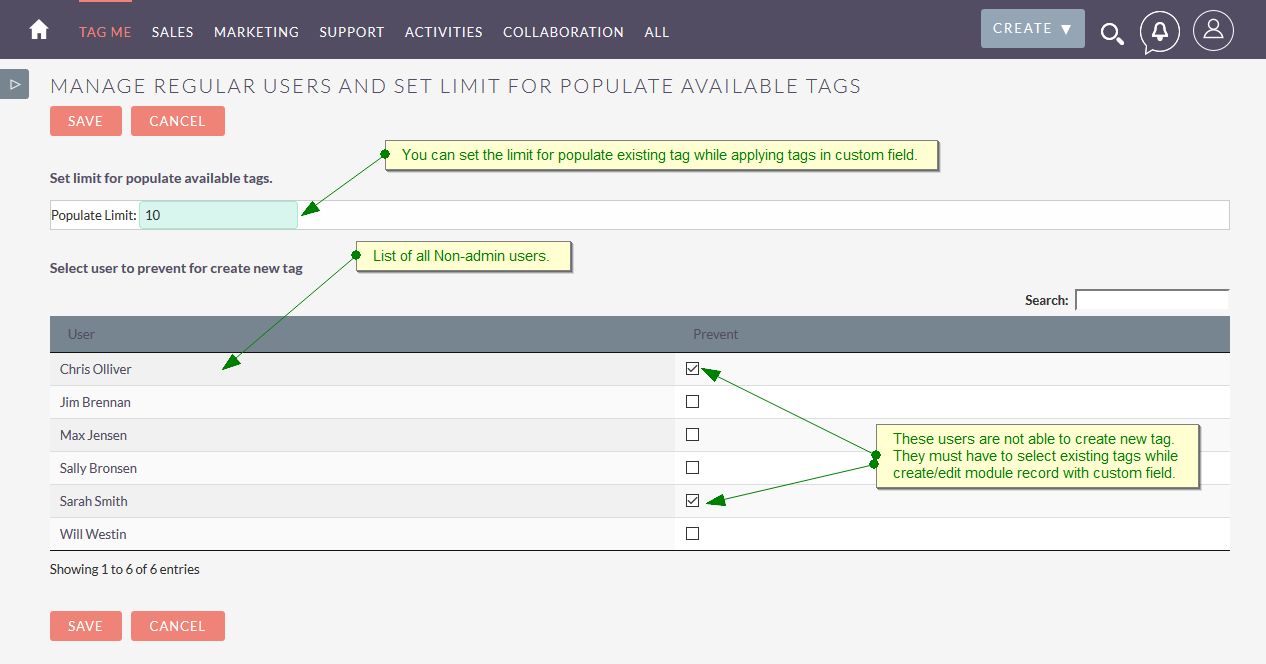
How to set Limit for Populate tags
For example, admin user has created different tags which contain word “Marketing” as shown in below image.
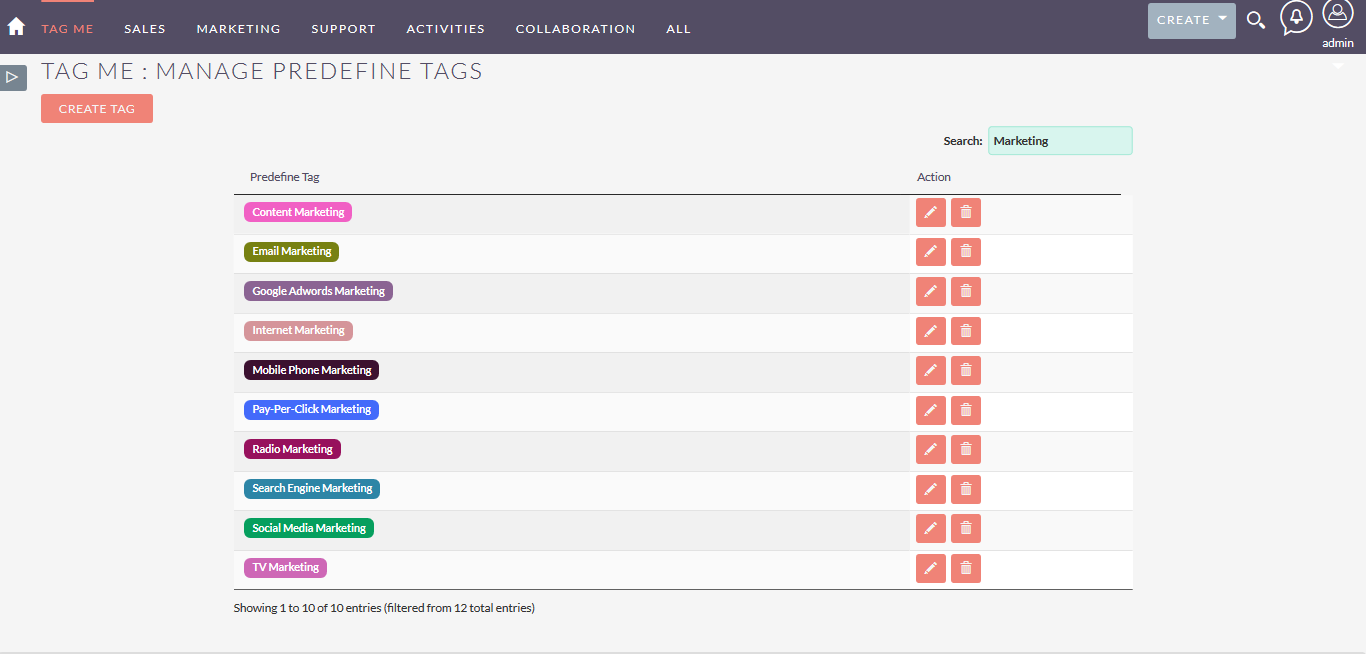
There are 12 tags find into the system with the word “Marketing”. Now if we want to apply tag into module record with the word “Marketing” then only 10 records will populate for selection because we have set 10 into “Populate Limit” field. See in below snapshot.
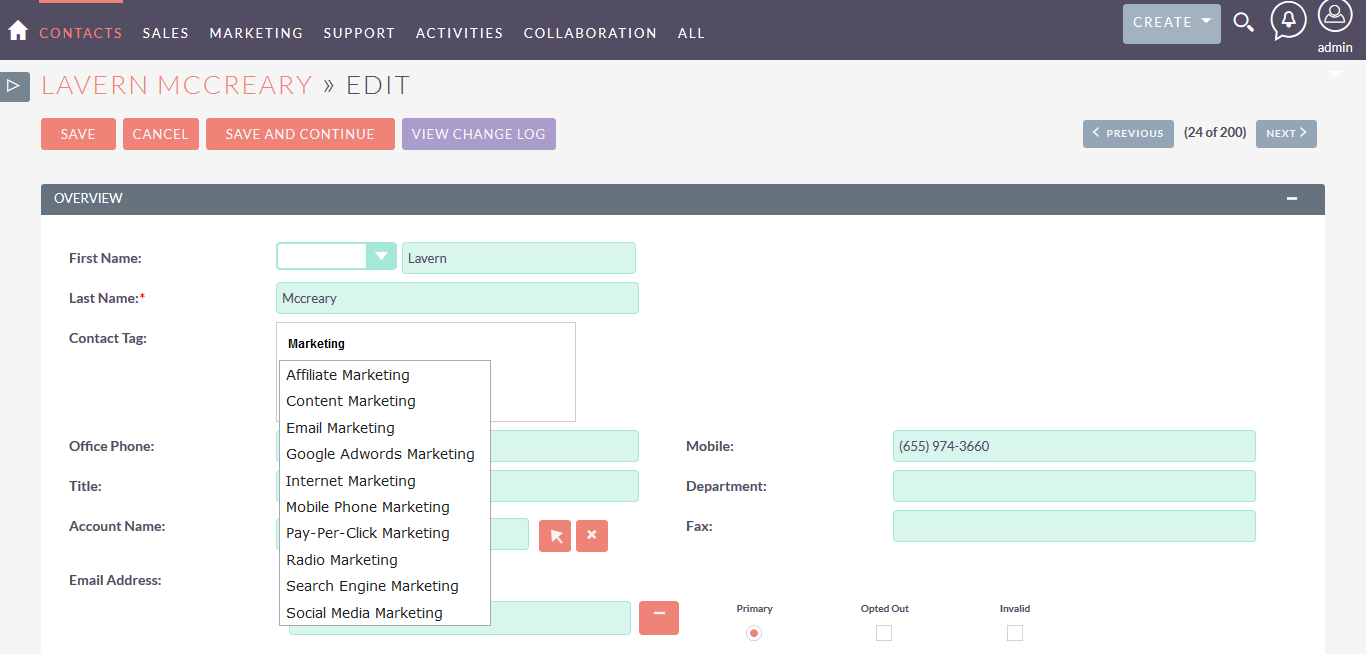
How to restrict a non-admin user to create new tags and allow to select only existing tags?
Admin users can also restrict regular users from creating new tags into systems. Once regular users are prevented from creating new tags then they must have to select existing tags while create/edit module record with TagMe custom field.
Let’s logged into the system with user “Sarah Smith”. We have prevented her from creating new tags. There is no tag existing into the system with the word “Entertainment” and Sarah wants to apply it into TagMe custom field. But because of restriction, she can’t do it.

Create field of type “TagMe”
TagMe adds a new field type to Studio that you can add to any built-in or custom module.
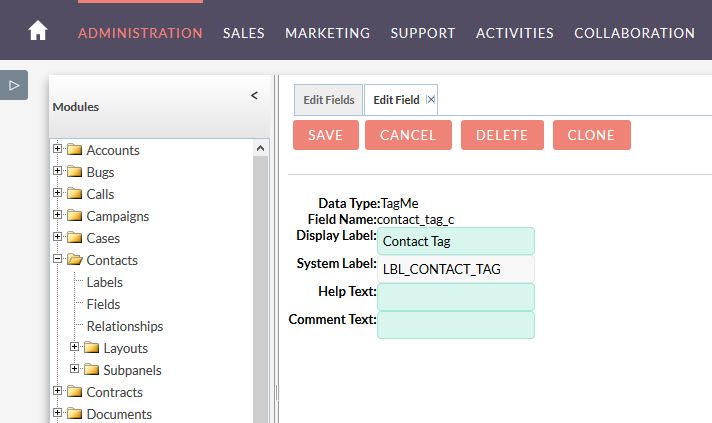
Add newly created tagMe field into Layout edit view, detail View and List View. And why not, in subpanel too!
EditView
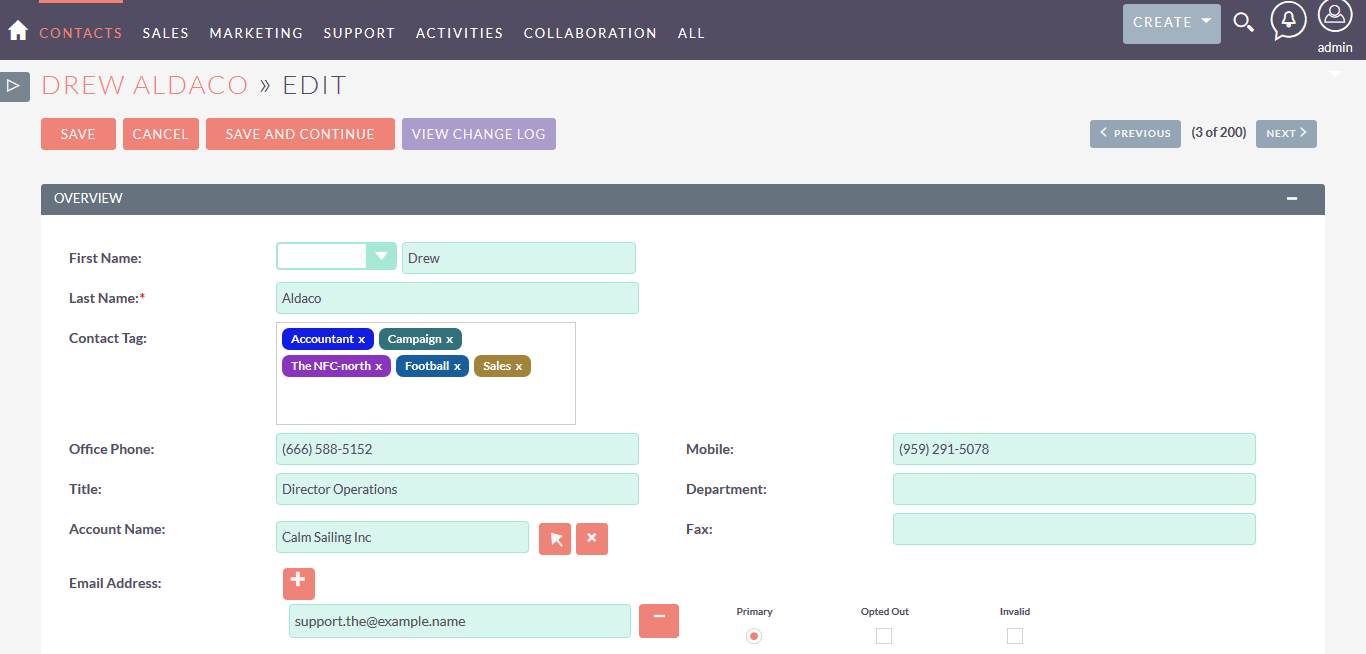
DetailView.
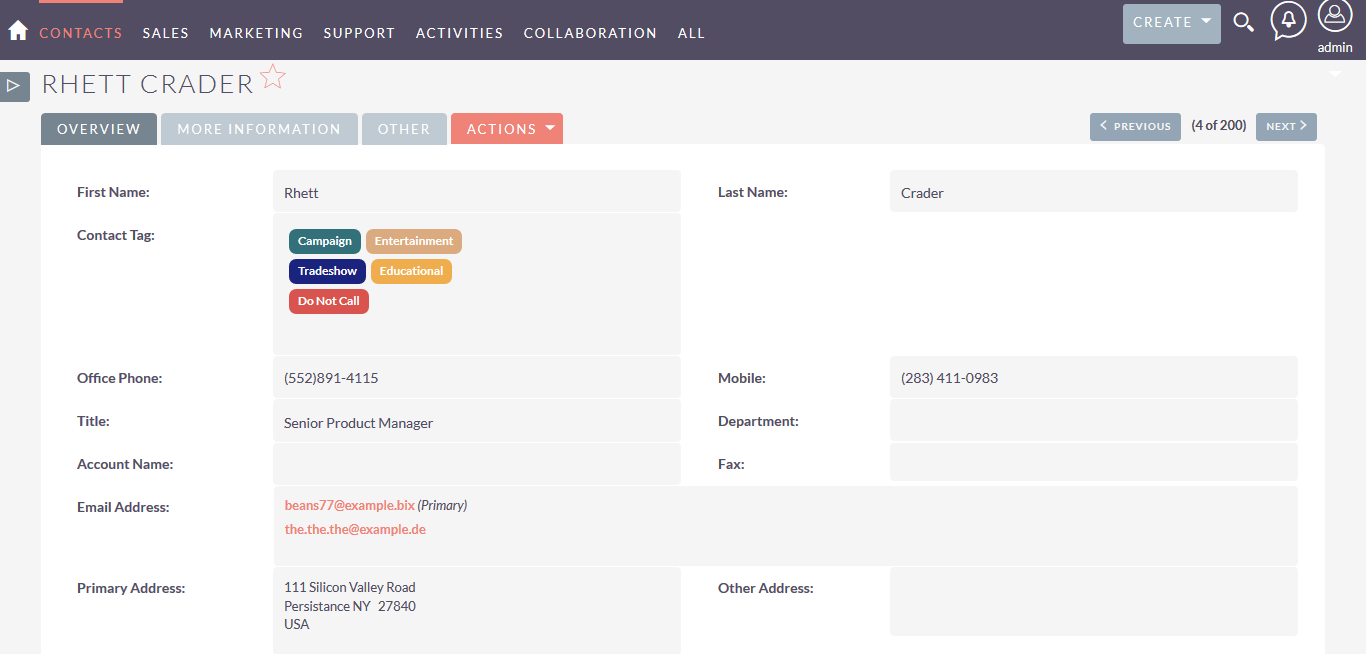
Click on a tag in Detail View of any module, e.g. Contacts, and you will have the list of Contacts having that tag (assuming that the Tag field is available in Advance search), or use Advance Search.
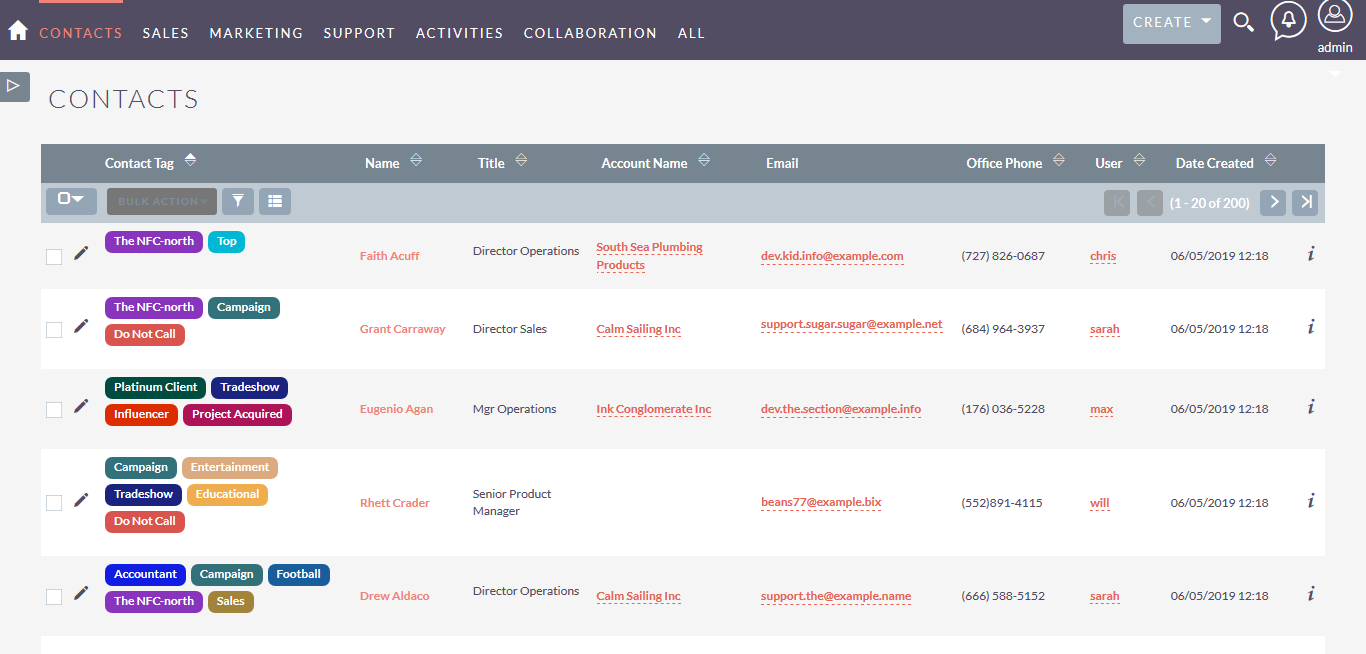
SubpanelView
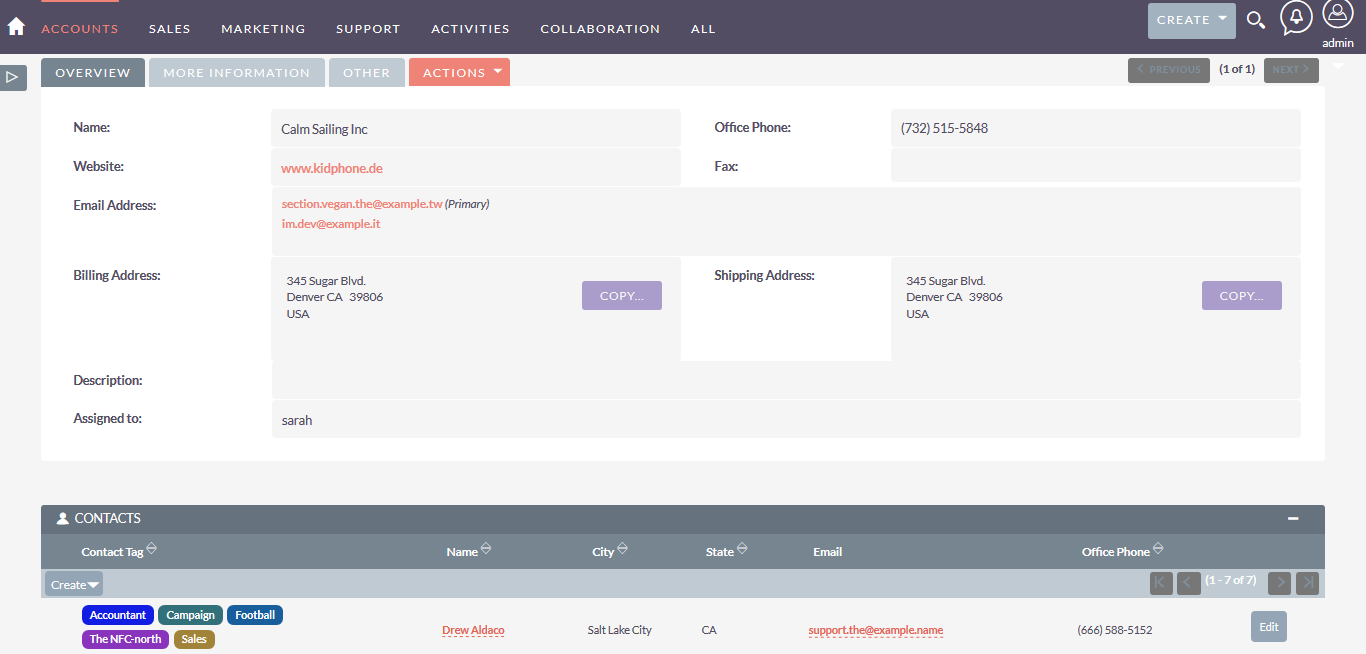
“TagMe Cloud” Dashlet
You have a new dashlet named “tagMe Cloud”, which gives an insight of tags used system-wide. Often the tag is used, bigger the tag size will be in dashlet.
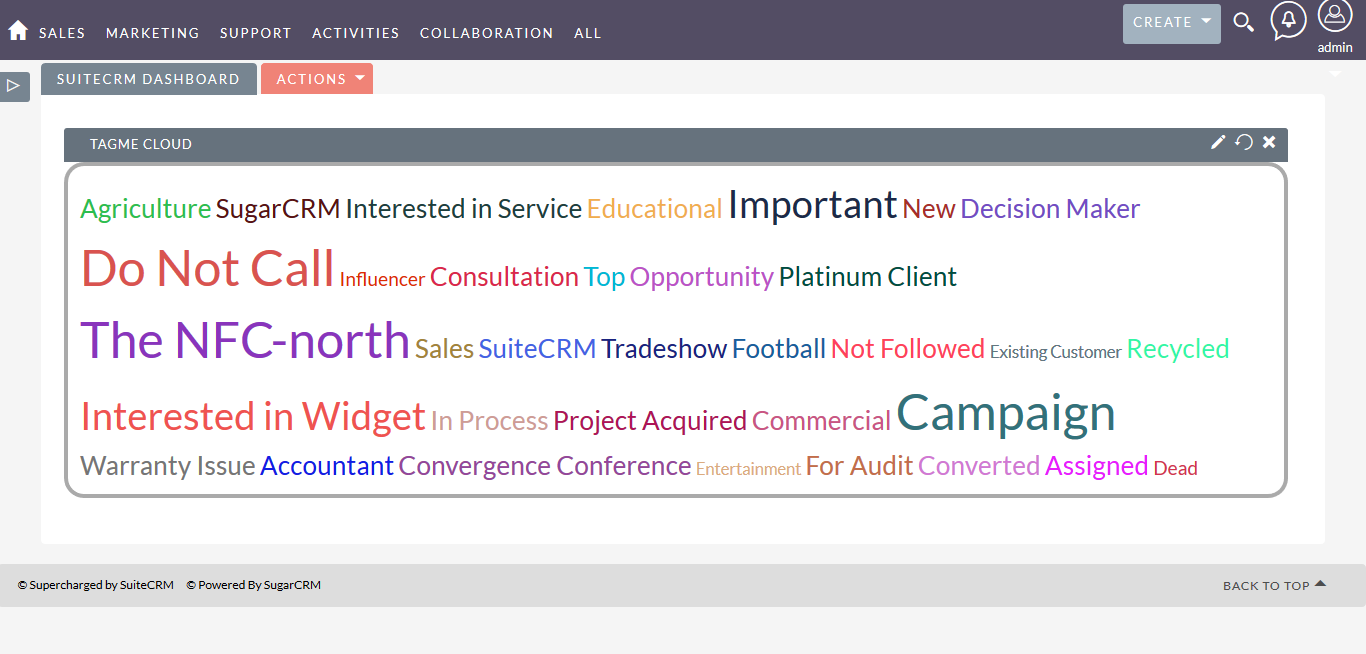
You may drill down the data by tags from dashlet. Click on a tag, and it will show up a page showing all records across the system having that tag.
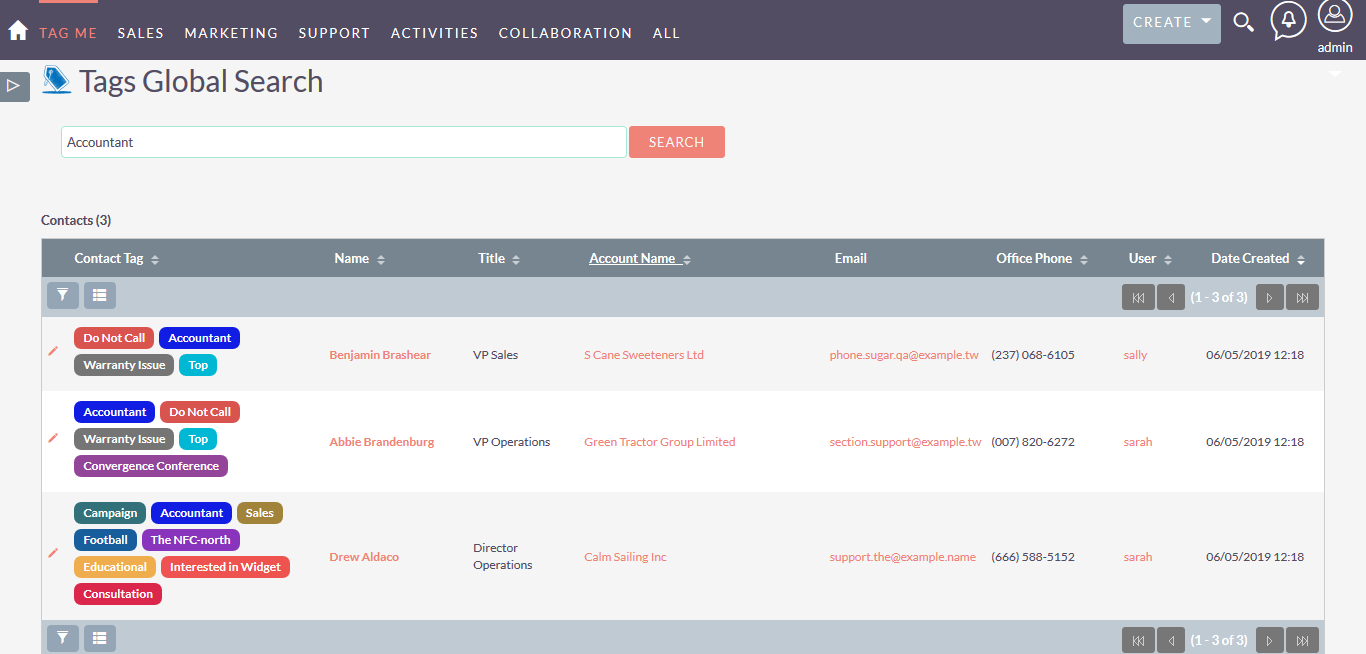
Mass update tags!
You can now add or replace tags using a new action in list view.
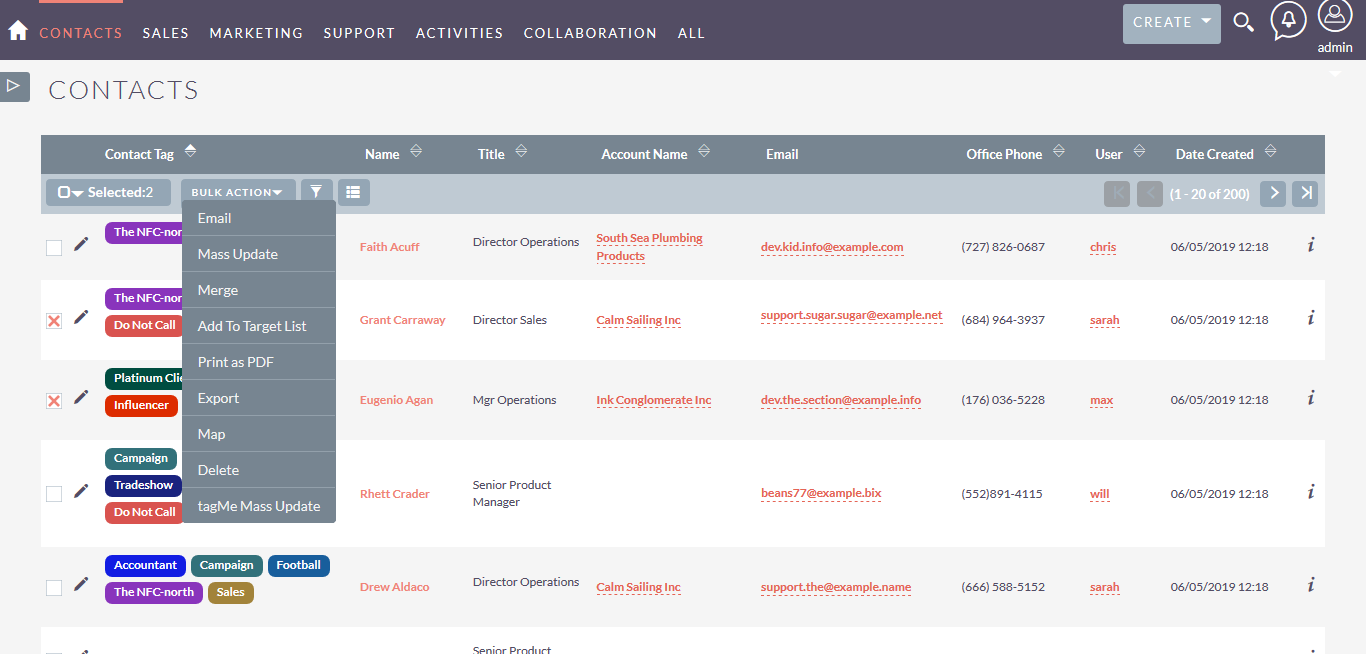
If you choose “Add”, new tags get added to selected records. If you choose “Replace”, it will delete old tags and assign new tags.