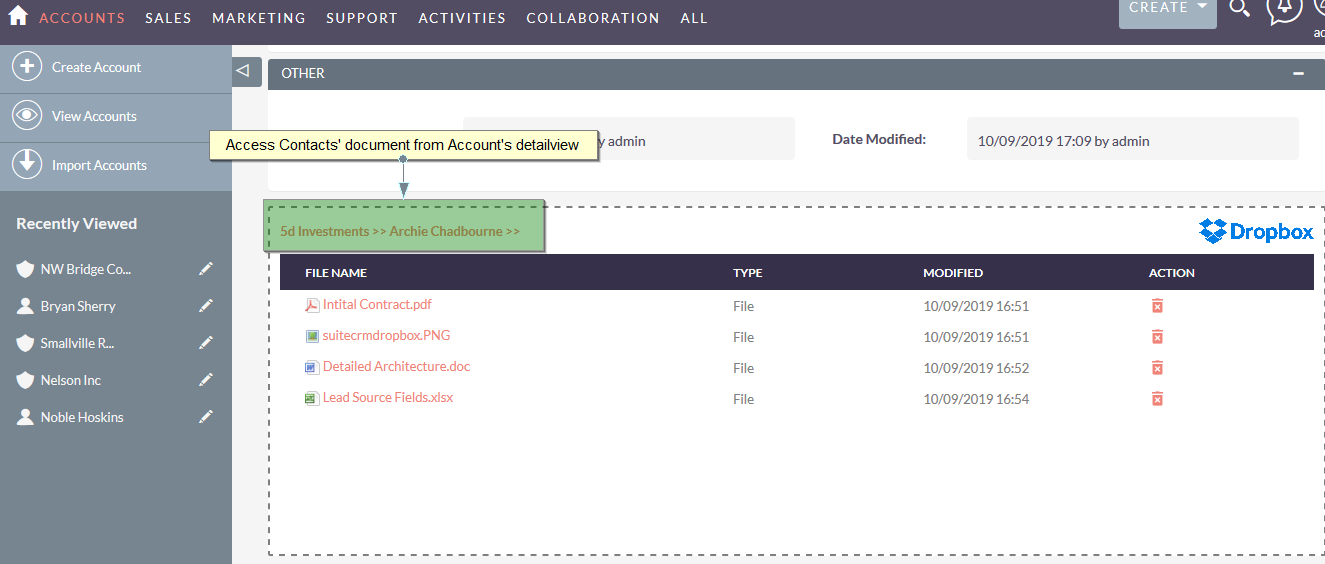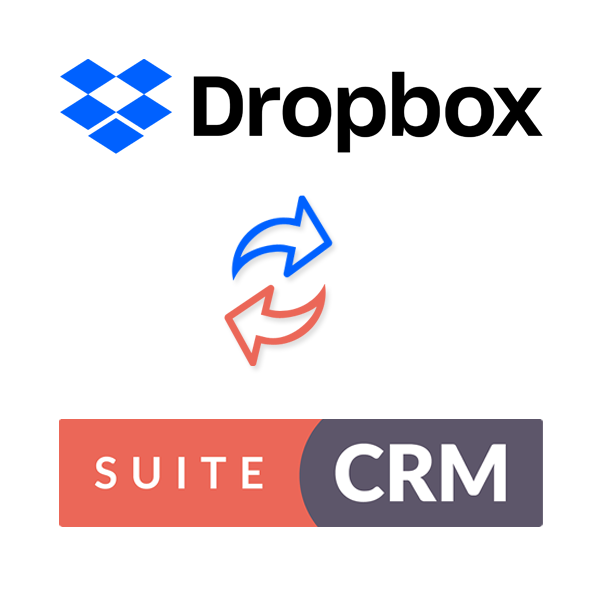Dropbox integration with SuiteCRM gives you the best way to organize your Dropbox files in SuiteCRM. We have simplified the Dropbox organizational process by allowing users to drag and drop documents to a record, then a folder will automatically be created in Dropbox with the right documents inside.
User Guide
Once Add-on installed in SuiteCRM You need to do one time configuration for Dropbox integration. It will create one master folder during the Configuration. and It will create Account name's folder when you drop a document into the Detail view of Accounts. If you have document to upload to particular contact and you haven't uploaded any documents to Account and if you drop a document in Detailview. it will automatically create folder of Accounts and under that folder it will create folder in Contacts and upload the documents.
So Now from Account's detail view you can check all the documents of child contact's record.
Account's Detailview
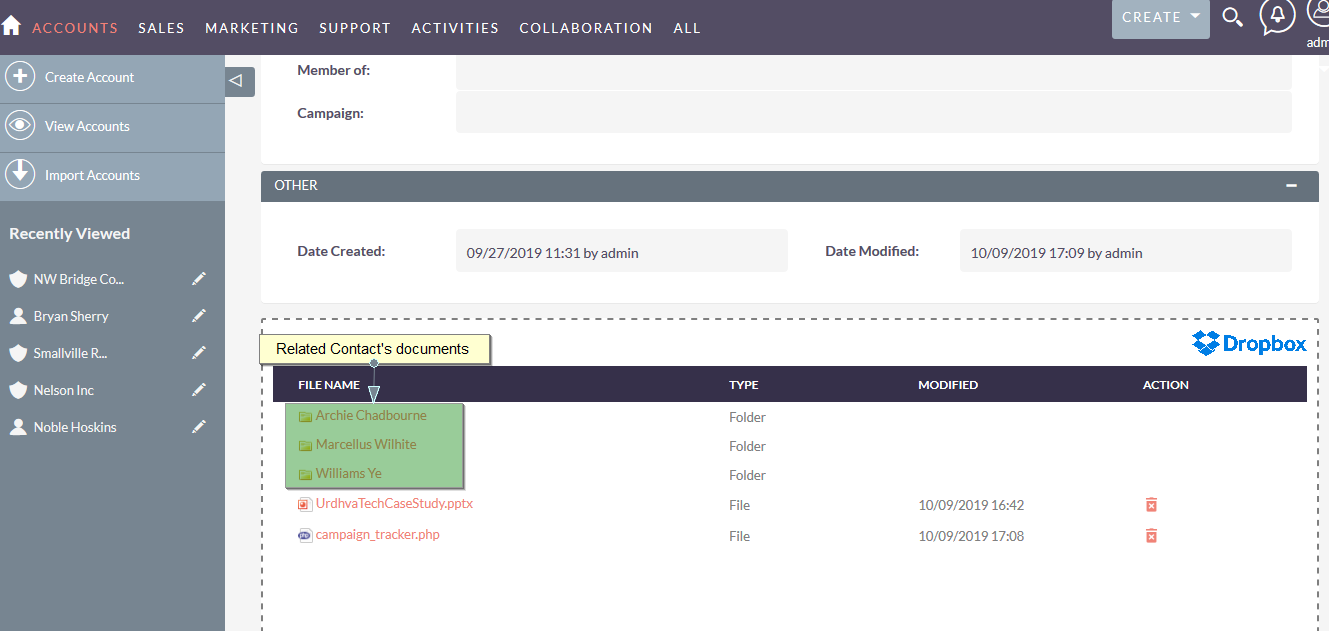
Contact's Detailview
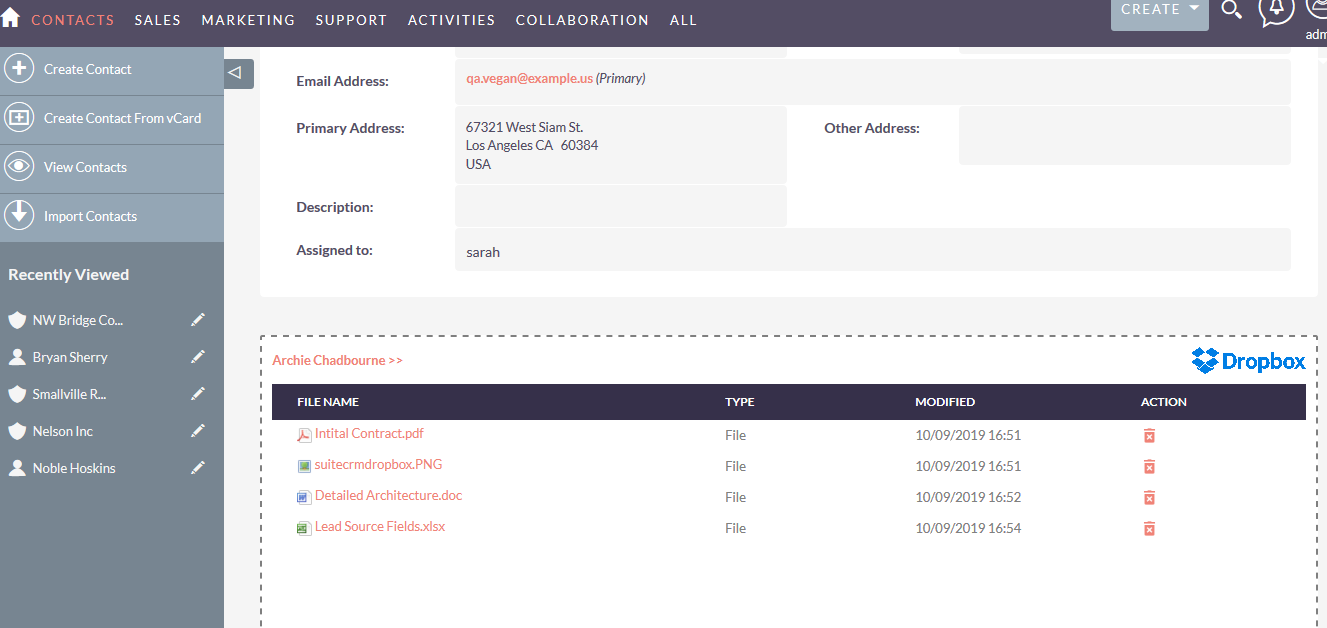
You can download the documents from the link as well allow you to delete the documents also.