SuiteCRM BI-Directional link to Xero Automated BI-DIRECTIONAL synch between SuiteCRM and Xero, synch most recent record. Accounts, Contacts, Invoice and Products, connect and forget. Synch based on your criteria. This module also gives you the ability to manually update Accounts/Contacts/Invoice records to/from Xero
SuiteCRM Configuration
1 In your SuiteCRM installation go to your Admin menu
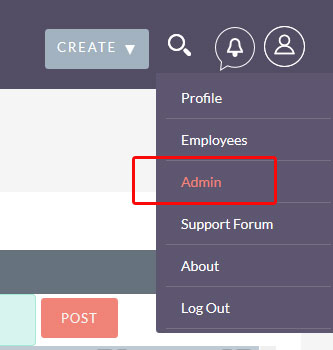
2 Scroll to the bottom of the screen and click on the Xero Configuration entry
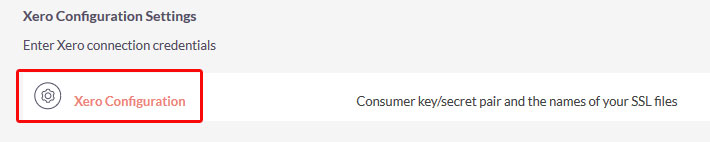
3 In the window that opens select Create Xero Configuration Settings (top left corner of the screen)
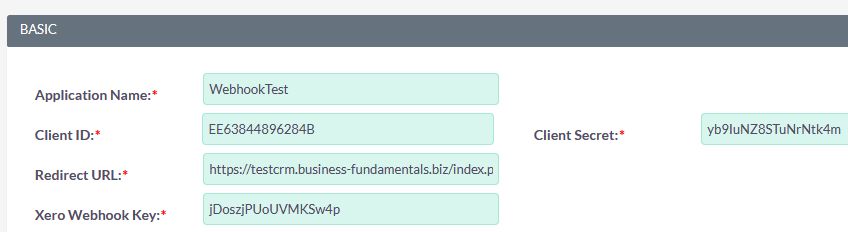
4 In the window that opens fill out ALL fields. The Application Name is the name that you entered in Xero when you created your new application, the Redirect URL is your CRM sites full URL followed by /index.php?entryPoint=XeroCallBack. Client ID and Client Secret are the values available in Xero after you've created the application. The Xero Webhook Key is the value created in your Xero applications Webhook section.
MOST ERRORs OCCUR HERE PLEASE check your entries for accuracy/correctness. If ANY of these entries are wrong your connection to Xero will fail. Incorrect entries into the fields here are the MOST common cause of problems with the modules installation
5 Save your Xero Configuration settings. From the Actions menu select the Connect to Xero option
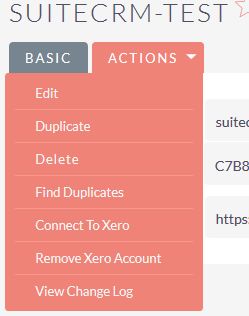
Upon giving Xero access to your Suite installation you should be redirected to your Xero Configuration settings
For recommended changes to the views in your Accounts, Contacts and Invoice modules, please see our Admin guide
IMPORTANT PLEASE ENSURE you have run an Admin QRR and implemented the SQL statement it generates BEFORE using the module. Go to the Admin -> Repair section of SuiteCRM and run a QRR (Quick Repair and Rebuild) When that process has completed, scroll down the page. You should see a section that asks you to run some SQL, you MUST complete this step for the Invoices/Products functionality to work


