Tired of manually creating new leads? The MTS Email to Customer add-on automatically captures relevant content from inbound emails and creates new leads in your SuiteCRM. Works with records in Lead, Contact, Target, and even custom Person modules.
Admin Guide
Configuration
License Configuration
Go to Admin area
Go to MTS Email to Customer Settings section > Click on MTS Email to Customer License Configuration
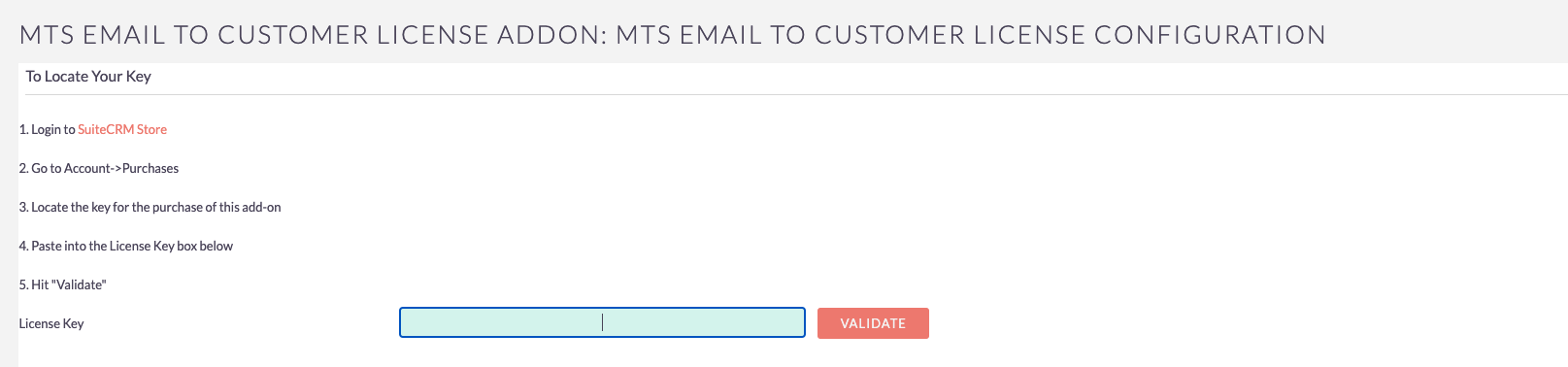
Put your license and click VALIDATE
Click Continue
Configure to use add-on
Once click on Continue The system will navigate to MTS Email to Customer Settings
- On Side Menu > Click Create new config
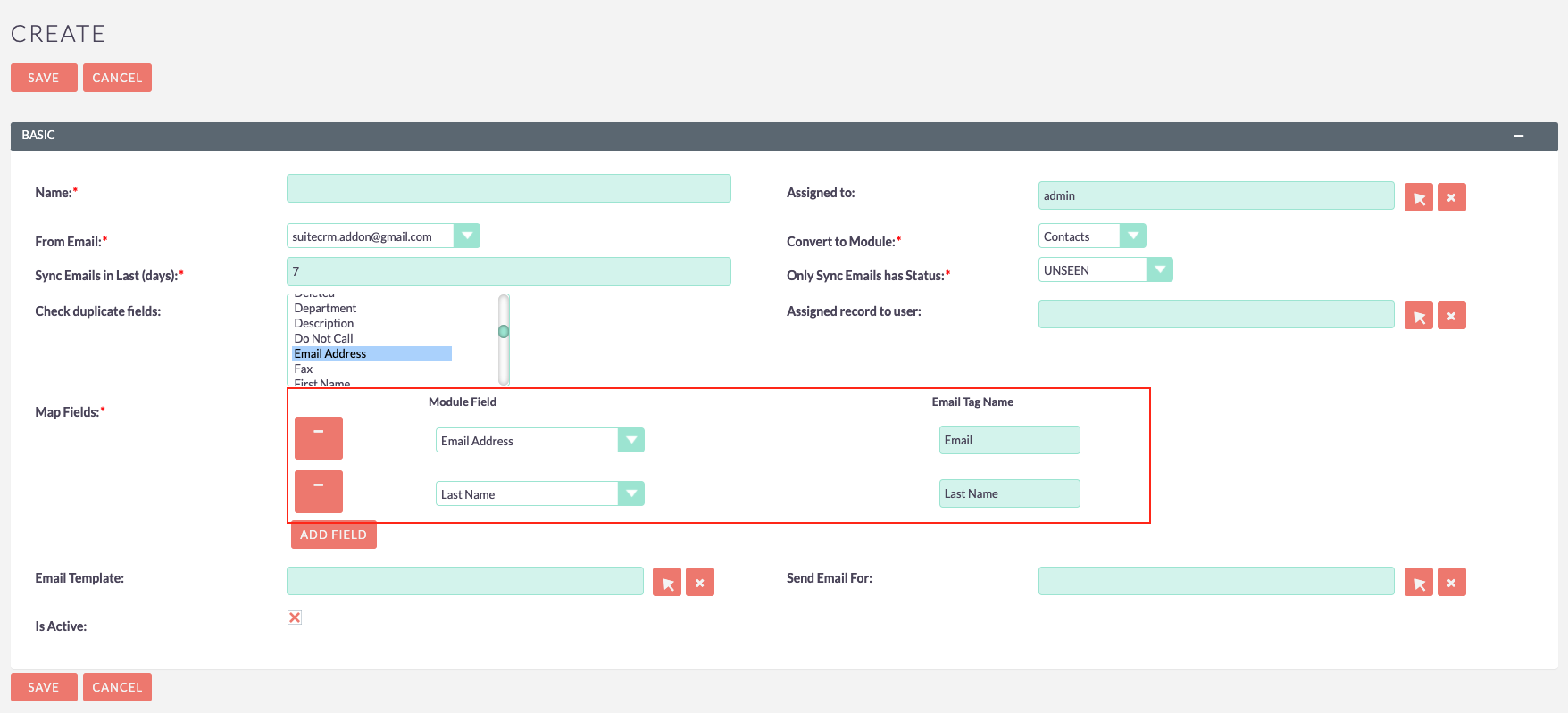
!!!IMPORTANT: On Creating screen you need to understand bellow information
From Email: This is required. It's not available you need to go to Admin area > Click Inbound Emails and add new Group Inbound Emails. Also, you should be make sure it's connected successful to Inbound Email
Convert to Module: The sytem will base on this convert to create record from email and store into this module.
- Sync Emails in Last (days): The system will base on it to sync email. By default, it's 7 days. You can change it to another number, of course, greater or than 0.
- Only Sync Emails has Status: This is the email status will be synced. For example, For UNSEEN value. The system will ignore these emails has SEEN
- Check duplicate fields :This is list of fields the system will base on it to check duplicate before create record or not. If duplicate the system will be ignore. This settings is optional or you can select multiple fields. Also, Once you selected for this settings. should be make sure every fields always has value. If one of check fields is invalid. The system will ignore create.
- Assigned record to user: This is config the user who's the system will assign to once created record.
- Map fields: Left is the module field will map with the value from email content. Right is Tag name that's hold the value (For example:** Module Field: Last Name, Email Tag Name: Last Name**, so in email you should be make sure put the last name in tag [_ Last Name _ ]Last name value[ _ Last Namel _ ] . You can see email content for example below.
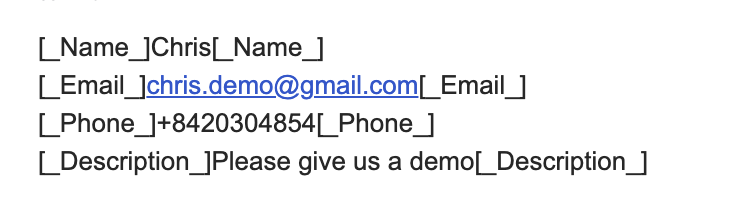
- Last, you can config the email template and the user who's will receive email notification when a new record created.
Hit Save > At this step, you have done 90%
To process automatically, you should be config a new scheduler by go to Admin area > Click on Schedulers > Create new and select as below
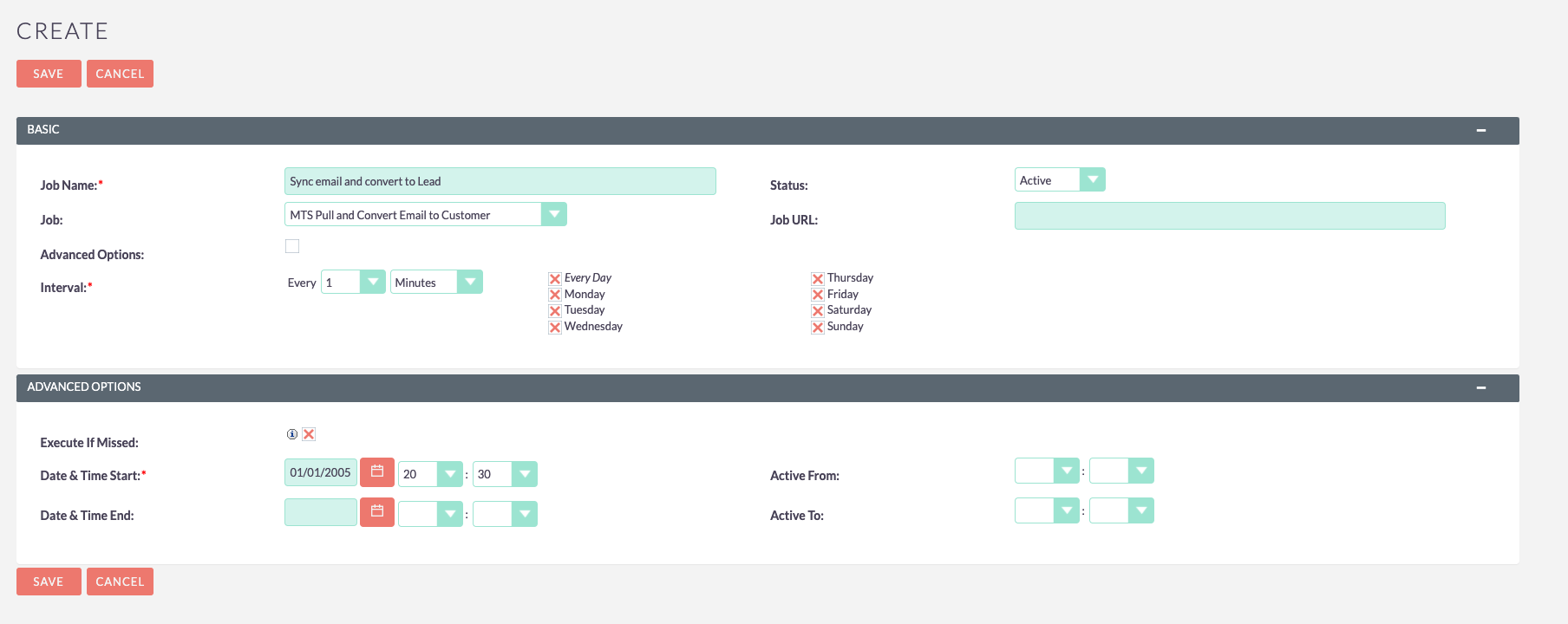
- Hit Save and let's start to test.
We are also, provide resync email feature email from The MTS Email to Customer Settings list. Todo that, go to The MTS Email to Customer Settings > Checked for the config you want to resync > Click on bulk action > Resync Emails
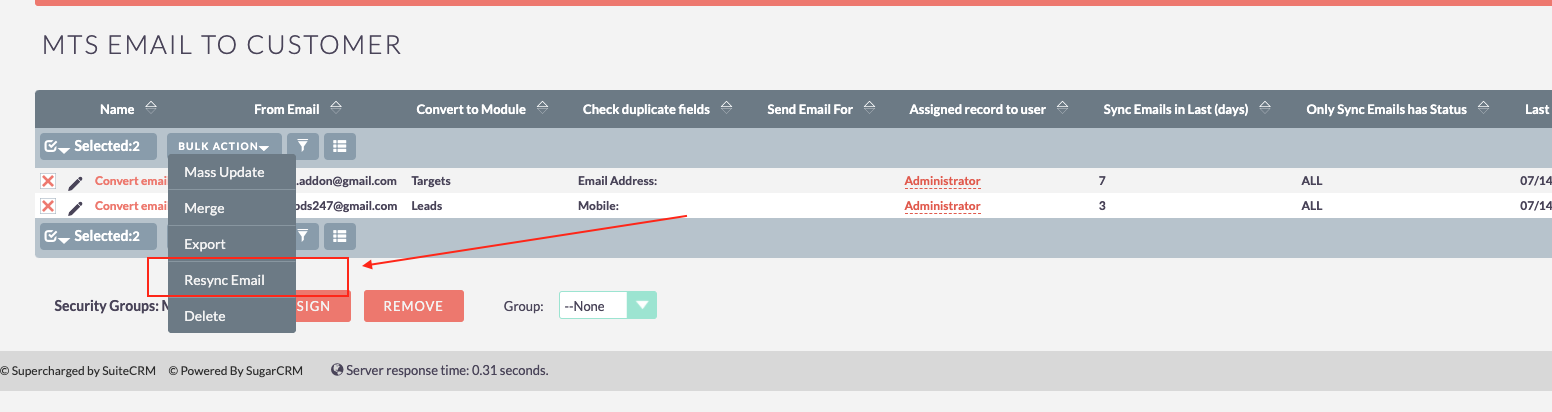
How to test
You can send an email to Inbound Email already exist in configurations. with format as above. Waiting about 2-3 minutes then access to the module have configured above and check the result.
Learn more SuiteCRM Knowledge Base in our-website
Contact us: [email protected]
List of our-addons maybe helpful for you.
Good luck!

