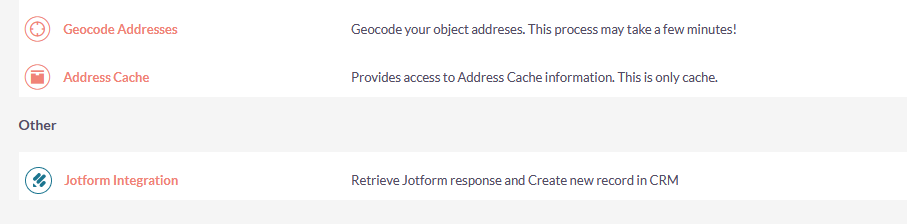Jotform Integration allows you to configure the Jotform form builder application with SuiteCRM, so data submitted via forms gets automatically updated with your CRM.
Installation Guide SuiteCRM 7.x
Steps For Installing Jotform Integrations for SuiteCRM:
Notes: Before installing Jotform Integrations for SuiteCRM, please take your SuiteCRM and Database backup first
Step 1:
To open the Administration Page, Click on the Admin tab as shown in the below screenshot.
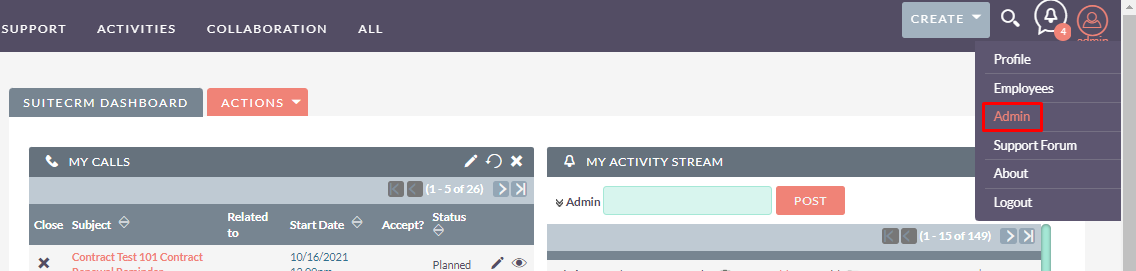
Step 2:
To install the Jotform Integration Plugin, Click on the Module Loader from the Admin Tools section.
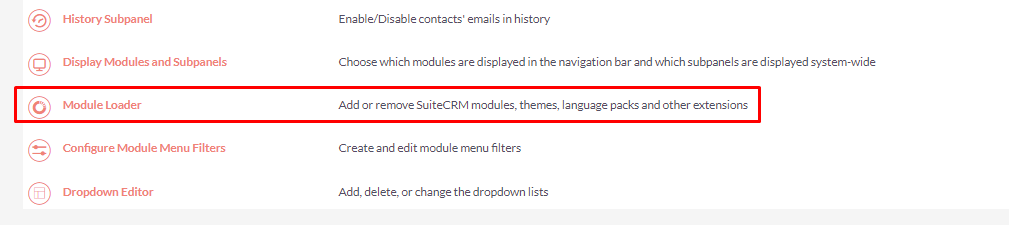
Step 3:
In the Module Loader Page → Click on the Browse Button to select zip file → Click on UPLOAD Button to upload the JotForm Integration Plugin(zip file).
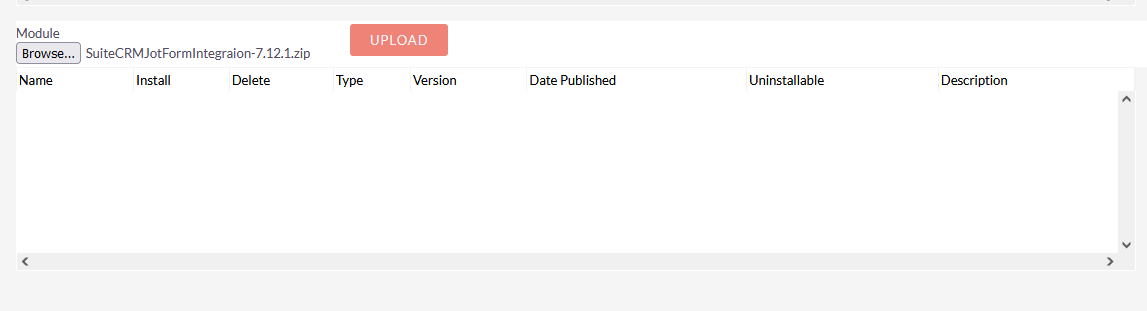
Step 4:
In the Module Loader Page → Click on INSTALL Button to install the Jotform Integration Plugin
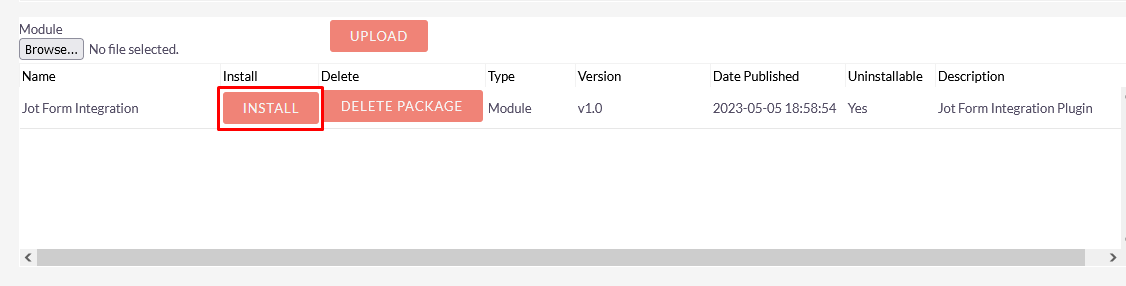
Step 5:
To accept the Terms and Conditions, click on the Accept Radio Button → Click on the COMMIT Button.
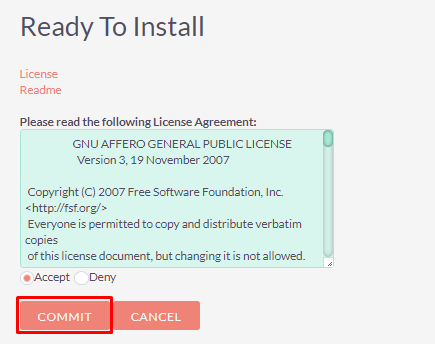
Step 6:
After Successful Installation → It redirects you to validate License Key → enter valid License Key and click on VALIDATE Button → If key is valid then it will show CONTINUE Button → Click on the CONTINUE Button.
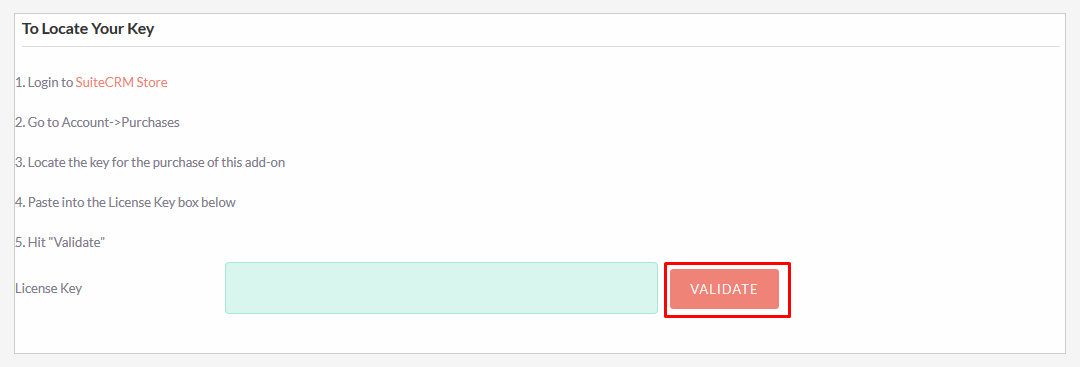
Step 7:
Open Administration page, Click on the Repair from the Admin Tools Section → Click on the Quick Repair and Rebuild.
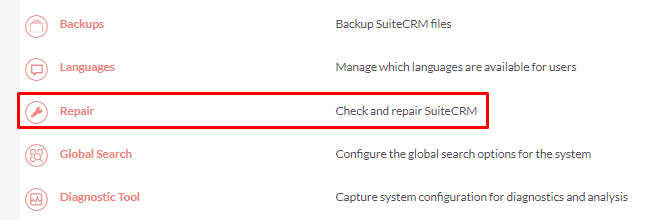
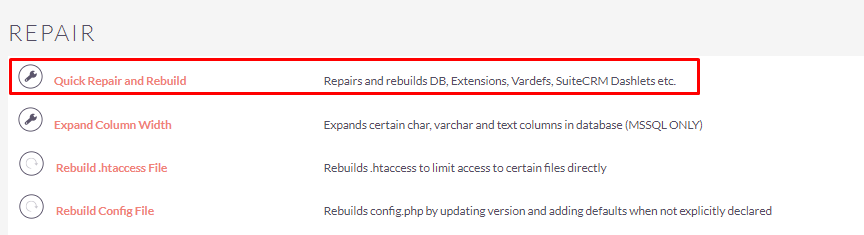
Step 8:
After Installation you can see the link “Jotform Integration” on the Administration Page as shown in the below screenshot.