Faster address entry with our Google Address add-on for SuiteCRM. Enter verified address data using Autocomplete Google Places API Integration with "Address" field type. Also supports custom modules of type Person and Company. Adds a "Show Map" button to your detail views for any address.
Installation Guide
Installing the Add-on
1. How to install?
Navigate to Admin > Module Loader and select the zip file, that you would have received upon the purchase. Follow the installation process.
2. Validate the license
- Once add-on is installed successfully, you have to provide valid license. Go to Admin and access “License Configuration” link shown as below.
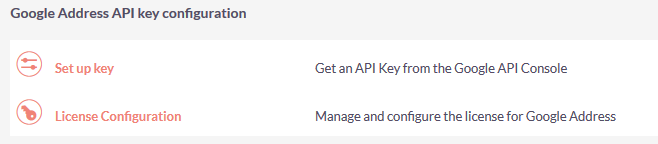
Provide the license key that you have received upon purchase and validate it.
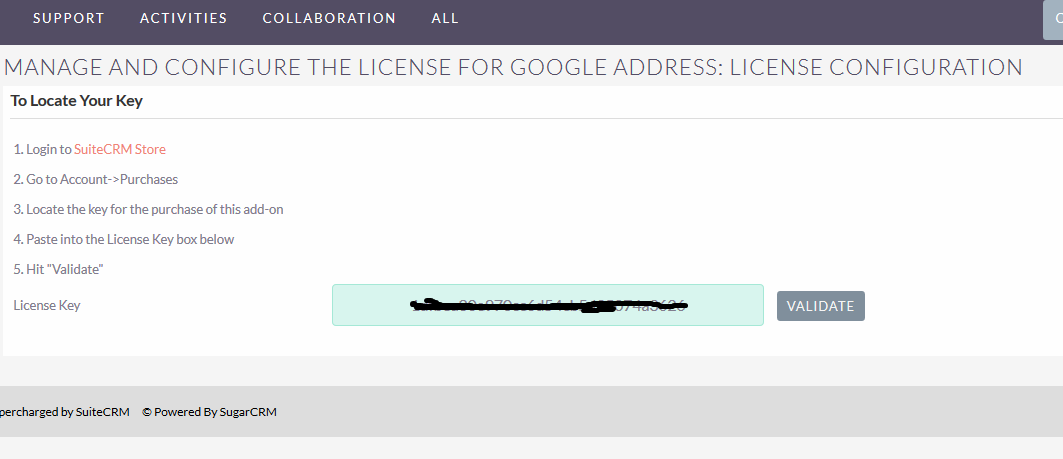
3. Follow these steps to get Google API key
Go to the Google API Console.
Create or select a project.
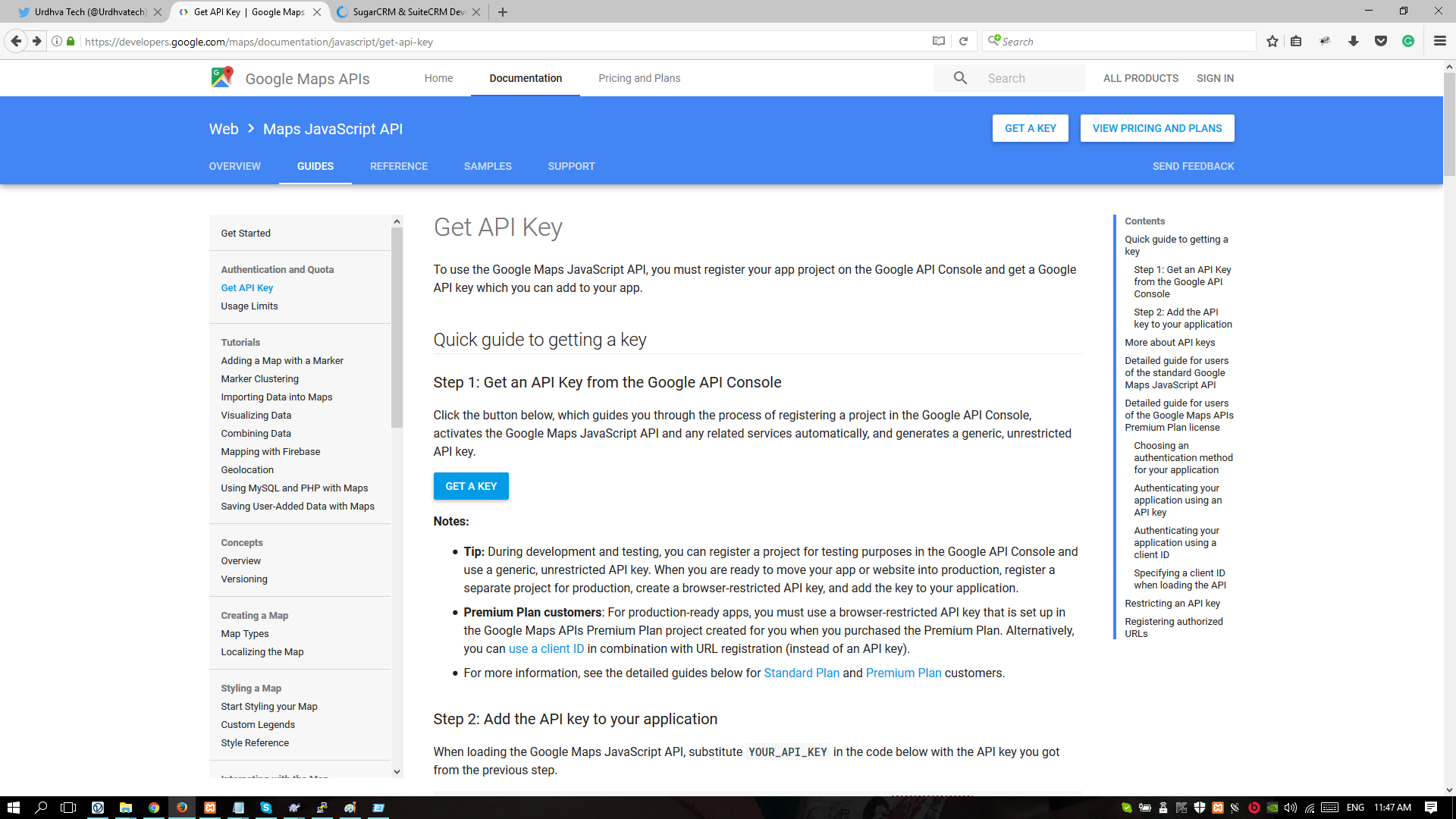
Click Continue to enable the API.
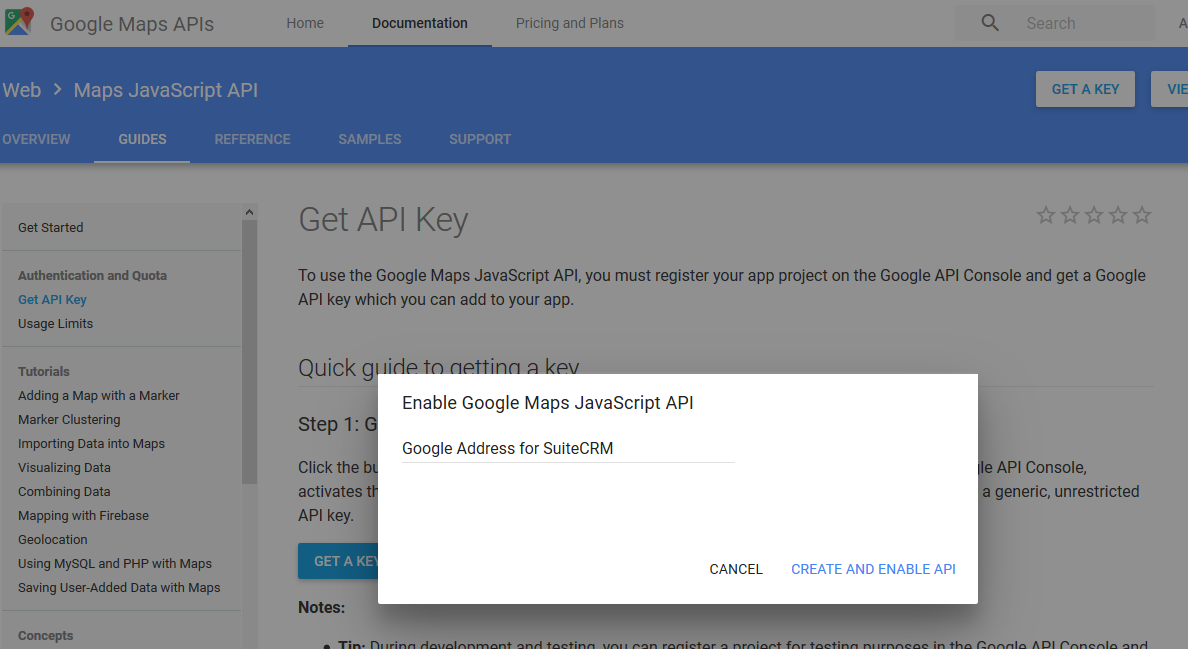
Enable google Library for your account.
As Google has changed the API policy, You have to enable the API Library for existing Key from here
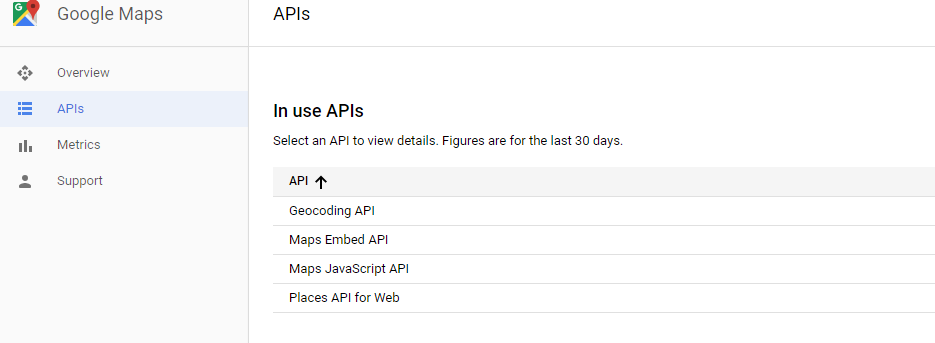
From the dialog displaying the API key.
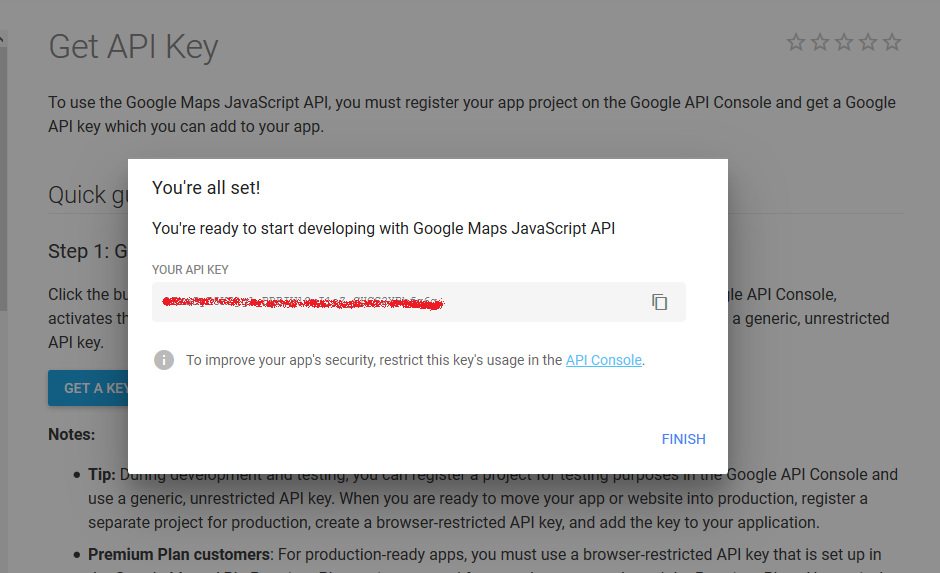
Copy and Paste Key to Set Google API key text box and Save!
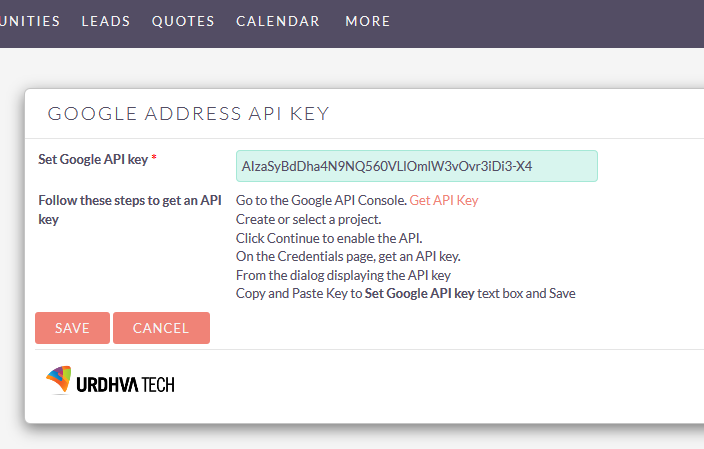
You are done!
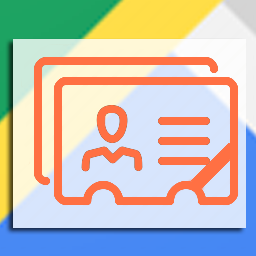

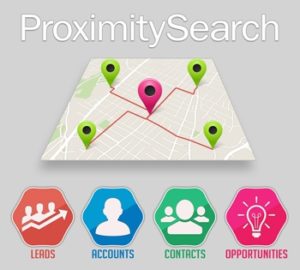
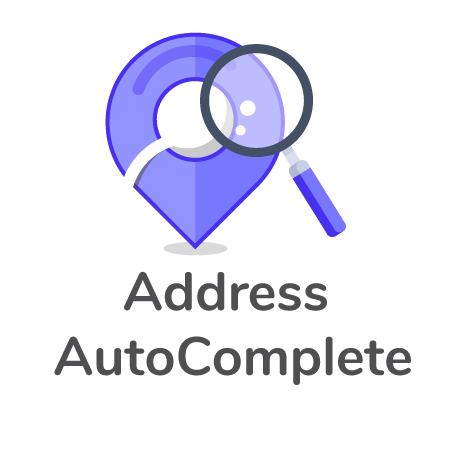
7 years ago
please anyone help me . how to display autocomplete email id in suitecrm
7 years ago
Hello Mr. Deepak,
This section is for discussion about only add-on related. If you have a general question about SuiteCRM. You can raise it over SuiteCRM forum
Thanks & Regards, Team Urdhva Tech
7 years ago
ya but till now i am not got the proper solution . therefore i post here . i watch your video . in that video all the data is autocomplete . therefore i am telling . how would you help me ...
7 years ago
any free trial version available .
5 years ago
where do i put the google api key.
i went to admin > Google Address API key configuration> Set up key> but not working. ( it is asking for license configuration which i've already did)
5 years ago
Hello, Can you please verify your file permission as suggested on your support case #2308
Thanks & Regards, Team Urdhva Tech